DigitalOcean has taken the VPS industry by their legs and is happily enjoying positive reviews alongside plenty of media coverage. DigitalOcean has done what many hosting companies dream of doing; DO conquered the industry by offering cheap and affordable service, while also retaining the importance of security. (Well, most of the time.)
I am putting this post together for a future reference and nothing more, I do hope it will be of help to you and feel free to bookmark it for future use. I will occasionally see if there have been any changes made or new content added and update accordingly.
You may also have noticed that DigitalOcean is approaching one million launched VPS servers, that my friends, is also very impressive. The following guides can all be viewed through the official DO website, and this post will server purely as a reference and perhaps guidance for people who couldn’t find the original guides.
1. How To Install WordPress on Ubuntu 12.04
The steps in this tutorial require the user to have root privileges. You can see how to set that up in the Initial Server Setup.
Before working with wordpress, you need to have LAMP installed on your virtual private server. If you don’t have the Linux, Apache, MySQL, PHP stack on your VPS, you can find the tutorial for setting it up in the Ubuntu LAMP tutorial.
Once you have the user and required software, you can start installing wordpress!
Difficulty: Beginner
Tags: Ubuntu
2. How To Install WordPress with nginx on Ubuntu 12.04
This tutorial covers installing WordPress. Before you go through it, make sure your server is ready for WordPress.
You need root privileges (check out steps 3 and 4 for details):
Initial Server Setup
You need to have nginx, MySQL, and PHP-FPM installed on your server:
LEMP tutorial
Only once you have the user and required software should you proceed to install wordpress!
Difficulty: Beginner
Tags: NGINX, Ubuntu
3. How To Install WordPress on Centos 6
The steps in this tutorial require the user to have root privileges. You can see how to set that up here in steps 3 and 4.
Before working with wordpress, you need to have LAMP installed on your server. If you don’t have the Linux, Apache, MySQL, PHP stack on your server, you can find the tutorial for setting it up here.
Once you have the user and required software, you can start installing wordpress!
Difficulty: Beginner
Tags: CentOS
4. How To Install WordPress, Nginx, PHP, and Varnish on Ubuntu 12.04
Varnish is an HTTP accelerator and a useful tool for speeding up a server, especially during a times when there is high traffic to a site. It works by redirecting visitors to static pages whenever possible and only drawing on the server itself if there is a need for an active process.
Setup
Before you start to work through this tutorial, there are a couple prerequisites. You will need a user with root privileges, the LEMP stack, and WordPress already installed on your server.
Difficulty: Advanced
Tags: NGINX, Ubuntu, PHP, Server Optimization, Caching
5. How To Set Up Multiple WordPress Sites Using Multisite
The steps in this tutorial require the user to have root privileges. You can see how to set that up in the Initial Server Setup
Before working with WordPress, you need to have LAMP installed on your virtual private server. If you don’t have the Linux, Apache, MySQL, PHP stack on your VPS, you can find the tutorial for setting it up in the Ubuntu LAMP tutorial.
Once you have the user and required software, go ahead and Install WordPress. However—make sure you stop at the end of step 4 (We will add one more thing to the WordPress config file in the next step)
Difficulty: Beginner
Tags: Apache
6. How To Create An Off-Site Backup Of Your Site With Rsync On Centos 6
This article provides a quick way to backup the most common things in a typical web hosting scenario: website files and database data. We will setup a full daily backup of a website folder and a copying of this data to a remote server (this can also work for another VPS). We will also set up a rsync example to just copy the incremental changes. Finally, we’ll set up backup of a MySQL database. The procedures described use a few simple Bash commands, rsync and cron to schedule backups. For example data, we can install WordPress as per this tutorial. It will place WordPress in /var/www/wordpress directory and a MySQL database wordpress and we now want to take a backup of all the data.
DigitalOcean provides Snapshots and Backups, to handle backups and snapshots very well. There are also excellent backup-as-a-service solutions that work with the minimum configuration. But sometimes we want to use another backup server or perhaps an inhouse server, and we want a quick way to pull the data from webhost back to our server. In that case, these tips can help.
Difficulty: Advanced
Tags: CentOS, MySQL, Backups
7. One-Click Install WordPress on Ubuntu 12.10 with DigitalOcean
We have created a one-click WordPress installation with permalinks enabled that uses Apache/MySQL/PHP on Ubuntu 12.10 x64.
Difficulty: Beginner
Tags: PHP, WordPress, One-Click Install
8. How To Install WordPress with nginx on CentOS 6
WordPress is a free and open source website and blogging tool that uses php and MySQL. It was created in 2003 and has since then expanded to manage 22% of all the new websites created and has over 20,000 plugins to customize its functionality.
Setup
The steps in this tutorial require the user to have root privileges on your virtual private server. You can see how to set that up here in steps 3 and 4.
Before working with wordpress, you need to have LEMP installed on your VPS. If you don’t have the Linux, nginx, MySQL, PHP stack on your server, you can find the tutorial for setting it up here.
Once you have the user and required software, you can start installing wordpress!
Difficulty: Beginner
Tags: NGINX, CentOS
9. How To Set Up Multiple WordPress Sites on a Single Ubuntu VPS
WordPress is a popular CMS (content management system) that can help you get your site off of the ground quickly and easily. Sometimes, you need to host multiple, unrelated sites on the same server.
This guide will cover how to host two separate WordPress instances on one VPS. They will each have their own domain name. This is different from setting up multisite.
We will accomplish this through the use of virtual hosts. This guide will use an Ubuntu 12.04 VPS server, but other distributions should function in a similar way.
Difficulty: Advanced
Tags: Ubuntu, MySQL, PHP
10. How to Migrate WordPress from Shared Hosting to a Cloud Server with Zero Downtime
Many bloggers start with shared hosting. This may be good for starting out, but when traffic grows (e.g. above a few hundred visitors per day), you should consider moving the blog to a personal cloud server. Moving to one isn’t very complicated, just follow the steps correctly and you can migrate a WordPress blog/website within a few hours, without any downtime.
Difficulty: Beginner
Tags: Apache
11. How To Install WordPress on Arch Linux
The steps in this tutorial require the user to have root privileges. You can see how to set that up here in steps 3 and 4.
Before working with wordpress, you need to have LAMP installed on your server. If you don’t have the Linux, Apache, MySQL, PHP stack on your server, you can find the tutorial for setting it up here.
Once you have the user and required software, you can start installing wordpress!
Difficulty: Beginner
Tags: Arch Linux, PHP
12. How To Install WordPress on Debian 7
WordPress is a free and open source blogging tool used by more than 18.9% of the top 10 million websites [as of August 2013]. This makes WordPress the most popular blogging system in use on the Web at more than 60 million websites. Setting up WordPress on a DigitalOcean Droplet with Debian is one of the fastest and simplest ways to host your own website– Let’s get started!
Difficulty: Beginner
Tags: WordPress, Debian
rel=”nofollow”How To Install CiviCRM with WordPress, Drupal, or Joomla on Ubuntu 12.04
CiviCRM is a customer relationship management suite that can use Drupal, Joomla!, or WordPress to track contacts and their relationships to projects and initiatives.
In this guide, we will discuss how to install CiviCRM on all three of these platforms on top of an Ubuntu 12.04 installation.
Difficulty: Beginner
Tags: Ubuntu, Joomla, PHP, Drupal
.8 How To Configure Single and Multiple WordPress Site Settings with Nginx
WordPress is the most popular CMS (content management system) used on the internet today. WordPress sites can be served using a HTTP server such as Apache or NGINX, while Apache is a great option to serve websites, many sites have moved to NGINX because of it’s scalable event-driven architecture, low resources and better delivery of statics files. In this tutorial you will learn how to configure NGINX for various types of WordPress installations, including multisite configurations, rewrite rules and the use of .conf files to apply repeated configurations.
Difficulty: Advanced
Tags: NGINX
How To Create an Omega 4 Drupal Subtheme on an Ubuntu VPS
Omega is one of the most famous Drupal responsive base themes out there – with over 66,000 official installs. Version 4 takes a radical step away from the way Omega 3 was designed (with flexible UI options for site builders) and makes it a base theme for more seasoned front end developers.
In this tutorial, I will illustrate the step by step process of installing Omega 4 and creating your first subtheme. For this, I will assume you are running your own VPS, with Drush and a copy of Drupal already installed. You can follow this tutorial to get yourself set up if you haven’t already. And yes, if you are not using Drush yet for your Drupal work, start today.
Difficulty: Beginner
Tags: Ubuntu, Drupal, Ruby
How To Use WP-CLI to Manage your WordPress Site from the Command Line
WordPress is an extremely popular blogging and Content Management System (CMS) used by millions of websites. It can be used to easily organize, manage, and create content on the web and handle interactions with visitors and contributors.
Although most people use WordPress for its graphical interface, there are benefits to being able to control the software from the command line. A tool called wp-cli provides just this functionality.
This aids in scripting and allows you to manage your all aspects of the site, from configuration files and database management to posting, theming, uploading media and approving comments, from one place.
In this guide, we will use the wp-cli interface to manage our WordPress installation.
Difficulty: Beginner
Tags: Linux Basics, MySQL, PHP
How To Configure Secure Updates and Installations in WordPress on Ubuntu
WordPress is the most popular CMS (content management system) used on the internet today. While many people use it because it is powerful and simple, sometimes people make a trade-off for convenience at the expense of security.
This is the case in how you choose to assign directory ownership and permissions, and how you choose to perform upgrades. There are a variety of different methods to do this. We will choose what we consider a relatively secure way of upgrading and installing themes and plugins.
In this guide, we assume that you have gone through your initial server setup. You will also need to install a LAMP stack on your VPS.
We will also assume that you have installed WordPress on Ubuntu 12.04. You can follow our guide on how to install WordPress on Ubuntu 12.04 here.
Once you have the user and required software, you can start following this guide.
Difficulty: Beginner
Tags: Apache, Security
How To Set Up WordPress with W3 Total Cache on Lighttpd Server
This article will show you how to setup WordPress on the Lighttpd web server with the popular caching plugin W3 Total Cache. It is assumed that you already have setup a LLMP stack and have PHP functioning with Lighttpd. We’ll be doing a lot of manual configuration to make minify and page cache work with Lighttpd, as W3 Total Cache doesn’t support this web server out of the box (as it does with Apache and Nginx).
Difficulty: Advanced
Tags: Cache, Lighttpd
How To Migrate a WordPress Installation from Apache to Nginx on an Ubuntu VPS
WordPress is a popular platform for easily starting a website or blog. It is very flexible and can be quickly configured and modified, allowing you to focus on your content instead of the majority of the configuration.
While WordPress can be configured to operate on top of most web servers, a popular, perhaps default, choice for many people has been the Apache web server. Apache is robust and well supported, but it sometimes runs into trouble with resource utilization when serving a large amount of guests.
Nginx, another web server, has been gaining popularity at a rapid pace due to its ease of use, flexibility, and low resource usage. Many people are beginning to choose Nginx over Apache to host their WordPress installations for these reasons. While there are many resources on how to install WordPress with Nginx, migrating an existing installation can sometimes seem like a daunting task.
In this guide, we will discuss how to migrate your existing WordPress installation from Apache to Nginx on an Ubuntu 12.04 server. We assume that you have installed WordPress with Apache on Ubuntu 12.04 following this guide. If you have installed it in a different manner, you may have to adjust some lines in your configuration.
Difficulty: Beginner
Tags: NGINX, Scaling, WordPress
How To Use WPScan to Test for Vulnerable Plugins and Themes in WordPress
This article will walk you through the installation of wpscan and serve as a guide on how to use wpscan to locate any known vulnerable plugins and themes that may make your site vulnerable to attack. Using wpscan we can see an outline of the site in a way similar to that of a would be attacker. There have been a staggering number of security issues found in plugins and themes used in WordPress sites. These issues typically occur due to insecure coding practices and are often overlooked by users and patches are often not implemented by the users who are put at risk by them.
Difficulty: Beginner
Tags: WPScan, Security, WordPress


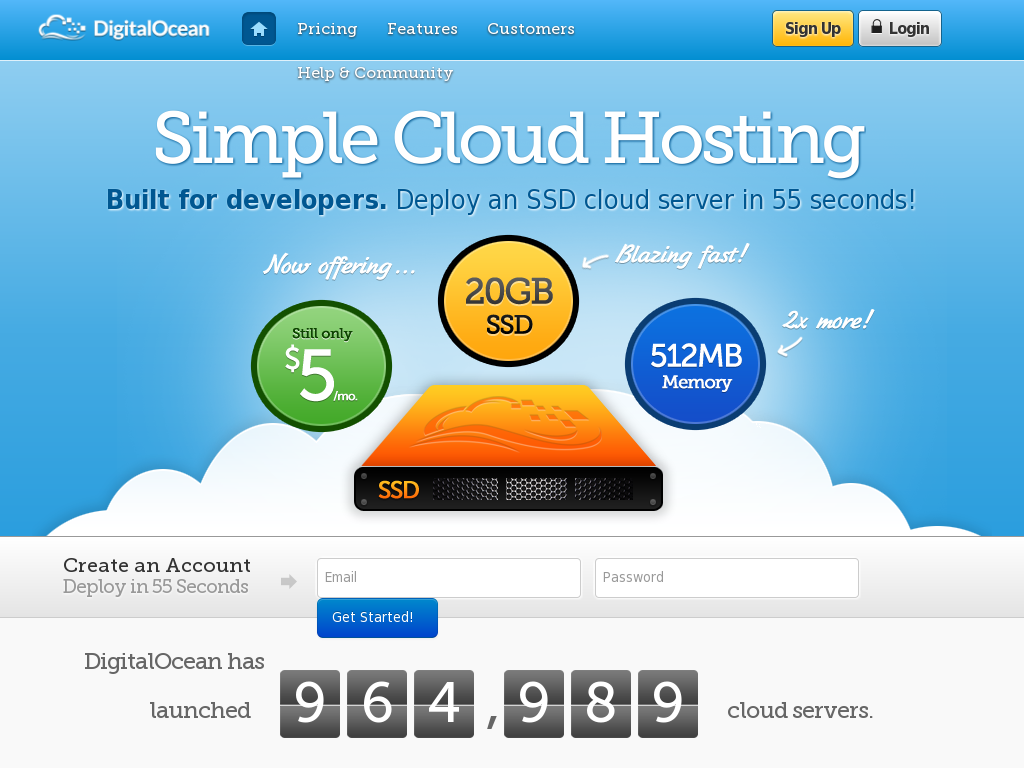
Thank you.