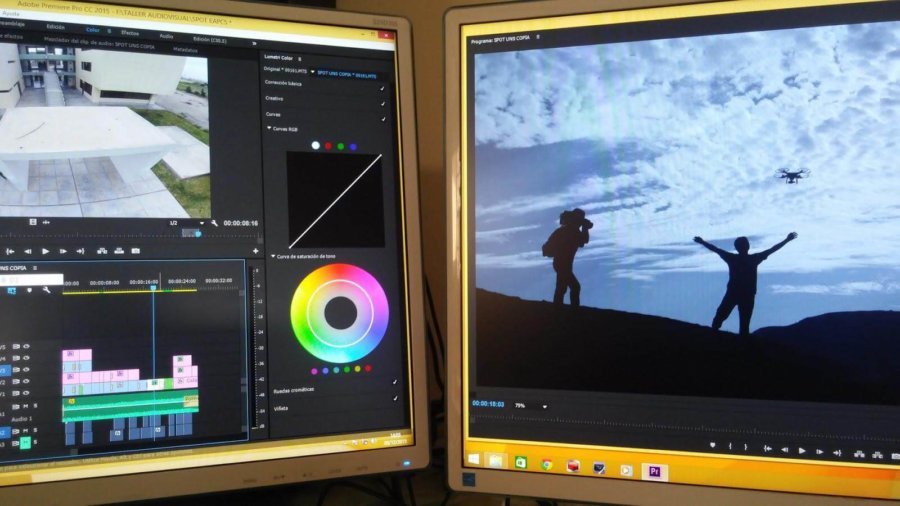Video files are viral, which makes them a popular media for marketing purposes. The downside is that videos are heavy, and they are clogging up the Internet. Fortunately, video compression offers a solution. Read on to learn how to reduce the size of your video files.
What Is Video Compression and How Does It Work?
Video compression is the process of reducing the size of a file by eliminating redundancies. Video files tend to be very large. Since a smaller video is easier to transmit over the Internet, we need to compress it for streaming. It is the size of the file and its format that determines if you can stream it over the Internet or not.
Video Compression Concepts
Manual video compression is a process that typically requires technical skills and knowledge. However, nowadays there are a number of tools that can make the process much simpler. Most video compression tools provide automatic controls for minimal coding.
Video codecs
Codecs are algorithms that encode the data of the video and then decode it. A codec eliminates redundancies, such as metadata and frame objects. A typical compression removes redundant image frames and then groups them into categories. The effect of the first compression is not noticeable to the human eye. However, the next compression attempts will leave their mark, affecting the quality of the video.
The most popular video codec type is the Motion Picture Experts Group (MPEG)—with a compression standard of H.264. This type is used by most mobile phone cameras, consumer-grade and professional cameras for compressing the video in real-time when recording.
Bit rates
It is the rate at which bits are transferred at a given amount of time. It is measured in bits per second (bps), kilobits per second (Kbps) or megabits per second (Mbps). We use bit rates to describe the quality of an audio or video file. The higher the bitrate, the higher the quality. This is because it uses more bits to represent the audio or video data.
Methods of Compression
The two main compression methods are lossy and lossless compression. These terms define if the file recovers all the original data after decompressing or not. Lossy compression enables the compression of a file into a smaller size via the removal of redundant data. Note that once the file is compressed, you cannot recover the deleted data.
Lossless compression preserves the quality of the file. There is no data loss and all information is restored when decompressing the file. The drawback of this technique is that it does not allow for compressing the file to a very small size. Your file will be smaller, but not by much. You can learn how to compress video files in this tutorial.
Best Practices for Video Compression
Compression software uses algorithms to hide the effects of lost data to the human eye. It’s up to you to ensure that the video quality doesn’t degrade too much.
Here are some best practices to help you maintain good video quality:
- Use video compression software—these tools reduce the size of video files, automatically, without degrading the quality. In addition, you can use these solutions to compress on the fly during delivery.
- Convert your video to HTML5 supported formats—this language has revolutionized video uploads by eliminating the need for a Flash plugin. Since HTML5 is now the standard for web video, converting to formats such as MP4 or WebM ensures a smooth upload.
- You can stream from the server—deliver the videos in small portions to the user’s browser.
- Use a backup repository to store a master copy—this way, you always have an original high-quality copy to compress from.
- Check that the media player supports the video container—the wrapper contains the data of your video and needs to fit the media player. Different media players support different containers such as mp4, .avi, or .mkv.
- If quality is not a priority, use lossy compression—you can compress more heavily, but since you cannot revert to the original, use it when high quality is not a requirement.
- Use lossless compression when size is not a requirement—if you need to prioritize the quality, use lossless compression to keep all the video data intact. While you cannot reduce the file size that much, you maintain quality.
- If using lossy compression, you should start with a high-quality master—since it is not possible to go back to the original quality after compressing.
- Take note of the target website—to provide viewers with optimal watching, you should compress the video file according to the guidelines provided by the streaming website.
The Bottom Line
Compressing video files is crucial to maintaining website performance and improving the loading speed of the page. You can use a video compression software solution to automatically manage the video files. This will help you work more efficiently, and reduce the time spent on manual configuration. If you want to go the manual route, be sure to follow compression and best practices.