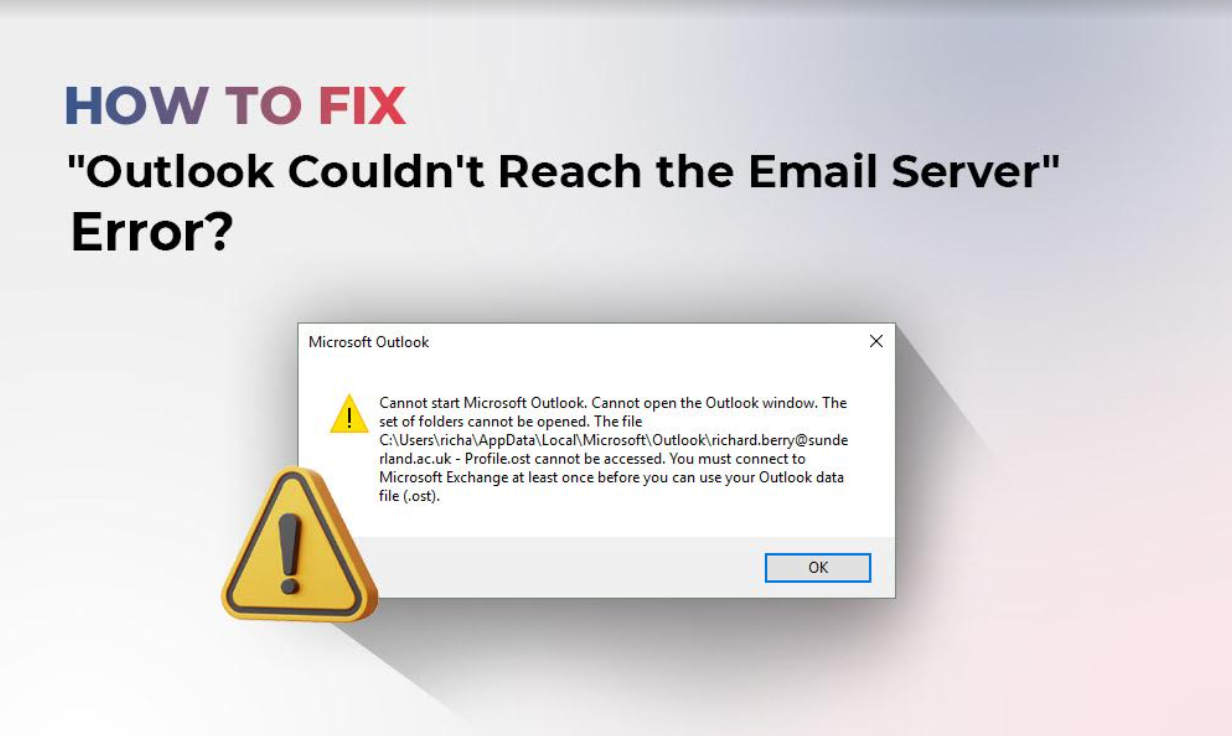Summary – When Microsoft Outlook fails to connect to the email server, you cannot receive or send new emails, or perform any email-related tasks. Some of the reasons for the error “Outlook couldn’t reach the email server error” includes internet connectivity issues, damaged Outlook data files, faulty add-ins, corrupt Outlook profile, deleted or disabled mailbox from Exchange server, incorrect credentials, and OST synchronization issues. In this guide, we will provide various solutions to fix Outlook not connecting to a server error.
Microsoft Outlook is one of the perfect email clients to handle multiple accounts, allowing you to see all emails in one place. If you cannot connect to the server successfully, you will get an error message informing you that you need to fix server connection problems with Outlook.
Error Message
Sometimes, the error can get fixed by simply rebooting your router, but you may also have to choose complicated fixes. If you are not sure about ways to fix Outlook couldn’t reach email server error, check out the reasons for this error and solutions to fix it.
Why Outlook is Not Connecting to the Server?
While there can be many reasons for the occurrence of server connection errors, some of the most common reasons include:
- Internet connectivity issues
- Faulty or incompatible add-ins
- Damaged Outlook program files or Microsoft Office
- Damaged Outlook data files
- Corrupt Outlook profile
- Outdated Outlook application
- OST (Outlook data files) synchronization error
How to Fix the “Outlook Couldn’t Reach the Email Server” Error?
Here, we will discuss various methods to help you fix Outlook not connecting to a server error. These methods will work successfully for Outlook versions 2007, 2010, 2013, 2016, and 2019. However, it is recommended to take a backup of your Outlook data file before trying on these solutions.
Solution 1: Check Your Internet Connection and Ensure Outlook is Online
Internet connectivity could be a possible reason for Outlook not connecting to the email server. As a result, Outlook will not be able to connect to the server and function properly. So, you can simply open your web browser and check if the site loads. If the site does not load, there is a connection problem. You can contact your internet service provider to fix this issue. When the internet connection is restored, ensure that Outlook is online. To fix this:
-
- Go to Send/Receive tab in Outlook
- Click the option Work Offline
This will disable the offline mode of Outlook and it will automatically connect to the server. You will see the message “Trying to connect” in the right-hand bottom of the page. Once the connection is successful, Outlook will get connected to the server.
Solution 2: Restart Outlook
Another way to fix the minor glitches in Outlook, restarting the application can help. When Outlook turns off and restarts all the features, it gives a fresh start and fixes various issues. To restart the Outlook application:
- Select File in the top-left corner of Outlook
- Choose the Exit option.
- Re-open the Outlook application.
Solution 3: Ensure the Relevant Exchange Server Name or Account Credentials
The account details or Exchange Server name or account credentials need to be correct, otherwise, Outlook server problems will occur. Follow the below steps:
-
- Open Outlook application.
- Go to File>Info>Account and Social Network Settings>Account Settings.
- Choose your account from the dialog box, remove the selected account, re-enter your account name along with the correct account credentials, and click OK.
Solution 4: Disable Faulty Add-ins
The incompatible add-ins may disrupt the Outlook server connection with the Exchange server. Follow these steps:
- Press Windows+R, type Outlook/safe, and click OK to open Outlook in safe mode.
- Click File>Options.
- Click Add-ins and click the Go option near the Manage Add-ins dropdown menu.
- Uncheck the unnecessary add-ins and click OK.
- Restart Outlook.
Solution 5: Repair Microsoft Office
If Microsoft Outlook is damaged or corrupted, it can also lead to connectivity issues. Repairing or reinstalling the Microsoft Office program can help in fixing the error. Follow these steps to reinstall Microsoft Office:
- Go to Control Panel and click Uninstall a program.
- Select the Microsoft Office program and click Change.
- Select Repair and click Continue to repair the Microsoft Office.
Try opening the Microsoft Office program. If Outlook does not open, you can uninstall the Microsoft Office program and reinstall it again.
Solution 6: Create New Outlook Profile
Authentication issues may be one of the most common reasons for Exchange server connection errors. In this case, creating a New Outlook profile can fix the error. Follow these steps to create a new Outlook profile:
- Open Control Panel and search for the Mail option. Click Mail.
- Click Show Profiles and then after, click Add.
- Enter the new profile name and click OK.
- Configure your new Outlook email account according to the given instructions and click Finish.
Now, your new Outlook profile is created. Open the Outlook application and choose the new Outlook profile and configure it. Check if the Outlook server connection is restored.
Solution 7: Update Outlook to Fix the Server Connection
Outlook should always be up-to-date otherwise it can lead to Exchange server connection issues. If Outlook is unable to connect to the server due to some application bugs, installing the latest version of the application can fix it.
- Open Outlook and go to File>Office Account.
- Select Update Options>Update Now.
- Follow the instructions to update the application and restart Outlook.
Solution 8: Recreate OST (Outlook Data File)
If all the above solutions have not worked for you, you can recreate the Outlook data file. You can move, delete, or rename the existing OST file. The default location of the OST file is at C:\Users\UserName\AppDataLocal\Microsoft\Outlook\. Check this guide to locate your OST file.
When you locate the OST file, rename, move, or delete the file with the .bak or .old extension. Now, restart Outlook. If the Outlook profile and Exchange server are active, a new OST file will be created and the mailbox will be synchronized from the server. But if the OST file cannot be recreated, it indicates a deleted or disabled mailbox or Outlook profile. In this case, you can only convert the orphaned OST file to PST format using OST to PST converter tool. The converted PST file can be imported into the new Outlook account.
Conclusion
When Outlook cannot connect to the server, your Outlook account will be useless as you cannot send and receive emails, or access your Outlook account. It can also lead to a data loss situation if it is not resolved. This error occurs when Outlook cannot connect to the Exchange server due to connectivity issues, faulty add-ins, damaged Outlook program or Microsoft Office, outdated Outlook applications, damaged Outlook data files, etc. We have discussed various solutions to troubleshoot this server connection error