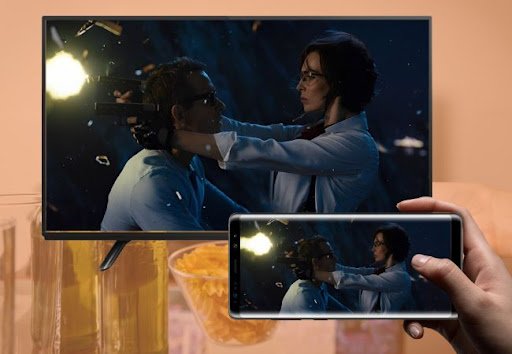Watching movies, TV dramas, or any random videos on your phone whenever you are outside of your home is so convenient. From riding a bus or a train to your break time you can easily view the dramas and movies that you need to continue watching. However, when you are in the comfort of your home with your TV it will be better to enjoy watching it on a bigger screen.
Luckily, you can connect your mobile phone to your TV easily with these straightforward methods. Here are simple guides for you to screencast and mirror your phone to TV.
Cast and Mirror your phone wirelessly from your TV
If you want to cast and mirror your phone to any TV, a free screen mirroring app will definitely be better. Known for its ability to cast your phone not only to your PC but also on your TV, LetsView is a one time partner that will allow you to enjoy every content that you have on your phone on a bigger screen.More than that, this app will give you a remarkable array of useful technological features which includes smart screen mirroring, remote sharing, and better interaction. It will smoothly connect your phone to your TV, without any lagging issues.
Cast an iPhone to a TV
- Check your iPhone and TV if they are linked on the same wireless network.
- On your TV, you will see the PIN code. Input the PIN code on your phone.
- Or you may tap the scan icon on your phone to scan the QR code on your TV.
Note:
On your iPhone, you have to access the Control Center where you need to tap the “Screen Mirroring” option. Look for the name of your TV and then the content of your iPhone will be successfully mirrored.
Connect an Android to a TV
- The first thing you need to do is to be sure that your TV and Android phone are connected on the same WiFi connection.
- On your phone, you may choose the QR code scanner icon to directly scan the code on your phone.
- Another one is by using the PIN code icon. Input the code which is automatically shown on your TV.
- After that, you may start the mirroring process.
How to cast and mirror phone to TV with digital players
Using one of these digital players you can enjoy the content of your phone on your TV. Choose these two popular digital players which include Chromecast and Roku.
Connect phone to Chromecast TV
With Chromecast, you can directly cast any applications and websites on Chrome from your phone to TV. Experience streaming video and audio clearly and it is equipped with Google Assistant, so it will be easy for you to ask your queries about the system.
- On your phone, go to “Settings”.
- Then, look for the “Other wireless connections” option.
- After that, under “Wireless Transport” tap “Screencast”.
- Turn on the “Screencast” to pair your phone screen to your TV.
Note:
For iOS users you may do the mirroring activity if the app that you are using will allow it. But no worries you may use a third-party app like LetsView which is mentioned above.
Cast phone to Roku TV
With your Roku you may mirror the content of your phone to your TV. You just need to set up your Roku TV first to enable the screen mirroring process after you establish a connection between the two devices.
Mirror your phone screen to TV using an adapter or cable.
- On the “Settings” of your phone look for the “Smart View” option.
- Under the “Smart View” option, look for the name of your TV and select it.
- Then, on your Roku TV, click the “Allow” or “Always allow” option.
Screen mirroring your phone to PC is not possible if you don’t have the built-in screen mirroring feature on your devices. But the good thing is that there are lots of screen mirroring apps and digital players that already have the screen mirroring feature that will help you out. Make sure to check the settings of your TV and phone to assure what are the things that you need. Have a smooth screencasting activity on your phone to TV.