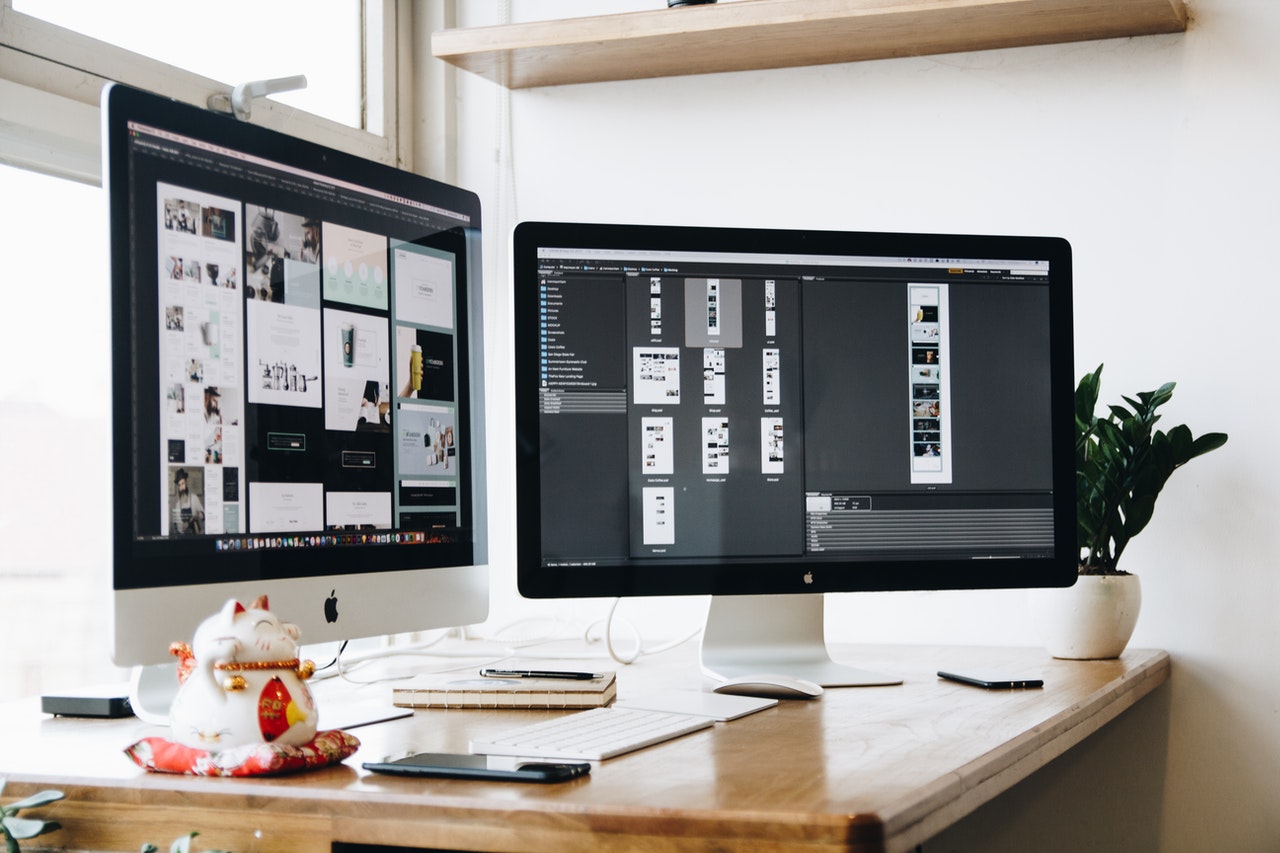Watermarks are labels used to identify a copyright holder of a video or an image. You have probably found a picture online you want to use but you are restricted because of copyright issues or probably the watermark is too dense. Watermarks can be irritating in photos and removing them can prove to be tedious. How about I tell you it’s not as hard as it seems?
There are a few tools that will remove a watermark from an image. Some are soft wares while others are downloads you can use while offline. Identifying the best method is the first procedure for watermark removal. In this article, we’ll learn how to remove watermarks using SoftOrbits Watermark Remover Software.
With the right software, you can start editing your pictures and removing watermarks or backgrounds to fit into your liking. This can be done by following simple steps and your photos will look so professional.
So tag along in this tutorial and we’ll learn how to remove watermark from a photo.
SoftOrbits Photo Stamp Remover
SoftOrbits Photo Stamp Remover is software that is very easy to use and can be downloaded for free to be used while offline. This software can be used to edit images by removing watermarks, dates, logos, images, or unnecessary background from an image. In this case, we will learn how to remove watermark using the software.
SoftOrbits Watermark Remover Software is user-friendly as one can start using it right after downloading without any tutorials. It does the watermark removal in your photos without leaving any traces of editing.
There are two methods used in removing the watermarks using this software. These are; the clone stamp method and selection tools.
Remove Watermarks Using the Selection Method
Selection tools include rectangular tools, a brush tool, and a magic wand.
Step 1) Download the software and select the picture with the watermark and upload it by clicking add files.
Step 2) Go to the selection menu and in the toolbar option, select the tool you want to use depending on the size and the accuracy you need in the results.
If the watermark is too big you can choose a rectangular icon on the right side in the toolbar section. Then go ahead and use the mouse to select the area around the watermark.
If the watermark is small, you can use the pencil icon to select the watermark.
Step 3) Click on the select color and highlight the logo automatically.
Step 4) Select the object removing mode and select the best that brings the best out of your image. There are various types of object removing modes so I would encourage you to experiment to see which works out for you. Finish by clicking remove.
If you have images of the same size, you can run the batch mode and the program will delete the watermarks automatically. You will need to activate the batch mode and use the mask instead of going through the whole process again.
Remove Watermarks Using the Clone method
The clone method is the other method in which you can use to remove the watermark. This is done manually and brings out great accurate results as you have full control over the watermark removal.
Step 1) Upload the picture by clicking add files.
Step 2) Right at the top, select the toolbar section and under the toolbar, click the clone method.
Step 3) Hold the Alt key and right-click on the area you need to clone.
Step 4) Choose a brush according to the size of the watermark. Select the area around your watermark by right-clicking on your mouse and moving it over the watermark. You will see that the watermark has been removed.
This method is used for more complex watermarks as it ensures consistency and gets you perfect results and does not look out of place.
Other tools that can be used to remove watermarks include cropping, smudge brush, and concealer brush. These are used to bring out the finer details in the picture. For example, you will use the concealer brush after removing the watermark t ensure that the final picture you get is fine and doesn’t look out of place.
Advantages of Using SoftOrbits Watermark Remover Software
This is software which comprises of a free trial version and a paid version and has several advantages which include;
- It is very simple to use and doesn’t require any prior experience in editing.
- Can remove a transparent watermark.
- The region in which the watermark is removed blends well with the other regions.
- Using the selection methods you can remove the watermarks automatically.
- Can remove watermarks from a collection of photos at a go as you have to select the batch mode and any other image will highlight the watermark easily.
- It is compatible with any photo format.
- The software is available offline so is favorable to all people.
Disadvantages of Using SoftOrbits Watermark Remover Software
However, there is only one disadvantage which is;
- The license cost is very high.
SoftOrbits Watermark Remover comes with a free trial in which you get to decide and experiment if you will continue using the software and then you can go ahead and make your purchase. It also comes with an AI which identifies colors in the selected area.
The bottom line is this software enables you to remove watermarks from any image and makes your photos have that professional look. Any user can follow the simple steps even with no prior experience and edit the photos giving them that professional photo with no watermark.
With the right software in this case SoftOrbits Photo Stamp Remover, You can edit your photos like a pro and remove those irritating watermarks. It is however illegal to edit photos to which you don’t have the right of ownership. In any case, if you are using the software to remove watermarks from images and later on pass it as your own, you are opening yourself up for legal liability.
Also Read: How to Rotate a Video Quickly and Easily?