Are you looking for a reliable and user-friendly screen recording tool? Look no further than iTop Screen Recorder. With its intuitive interface and powerful features, iTop Screen Recorder makes capturing and creating videos on your PC a breeze.
Whether you need to record your screen, webcam, audio, or even gameplay, this free screen recording software has got you covered.
In this comprehensive review, we’ll explore the key features, recording capabilities, and editing functionalities of iTop Screen Recorder, highlighting why it stands out as a top choice for all your screen recording needs.
Section 1: Introducing iTop Screen Recorder
iTop Screen Recorder is a versatile and user-friendly screen recording tool designed to capture and create high-quality videos on your PC. Whether you need to record your entire screen, a specific region, or just the audio and webcam, iTop Screen Recorder offers seamless functionality.
Its intuitive interface makes it easy for both beginners and professionals to navigate and start recording effortlessly. With iTop Screen Recorder, you can record videos in stunning 4K or 1080p resolution without experiencing any lag.
Additionally, its built-in advanced editor allows you to enhance your recordings with annotations, text, and other effects, making it a comprehensive solution for all your screen recording needs.
Section 2: Recording Options and Quality
iTop Screen Recorder offers a range of recording modes to cater to various needs. Whether you want to capture your entire screen, specific regions, webcam footage, audio, or even gameplay, iTop Screen Recorder has you covered.
With its intuitive interface, you can easily select the desired recording mode and start capturing your content effortlessly.
One standout feature of iTop Screen Recorder is its ability to record in high-definition (HD) and 4K quality. This means you can capture your screen activities with exceptional clarity and detail, ensuring that your videos are visually impressive and professional.
To further enhance the clarity of your recordings, iTop Screen Recorder provides annotation tools and a cursor magnifier. These features allow you to emphasize important points, highlight areas of interest, and ensure that your viewers can follow along with ease.
Section 3: Webcam Recording and Virtual Background
iTop Screen Recorder makes webcam recording a breeze, allowing you to create engaging videos with ease. With just a few clicks, you can capture HD webcam footage directly within the software.
But that’s not all – iTop Screen Recorder goes a step further by offering the option to use virtual background effects during webcam recording. This means you can choose to blur, remove, or even change your video background to create a more professional and polished look.
Whether you’re conducting online presentations, delivering lectures, or recording training videos, iTop Screen Recorder empowers you to create high-quality webcam videos that captivate your audience.
Section 4: Audio Recording and Noise Reduction
iTop Screen Recorder not only excels in screen and webcam recording but also offers impressive audio recording capabilities. With this tool, you can effortlessly capture your favorite music, podcasts, and even instrument recordings directly from your PC.
The built-in Denoniser feature is a standout addition, as it effectively reduces and removes background noise, resulting in clearer and higher-quality audio recordings.
Section 5: Gameplay Recording Without Performance Issues
iTop Screen Recorder takes gameplay recording to the next level with its optimized performance. Thanks to hardware acceleration support from NVIDIA, AMD, and Intel, you can record your gameplay without any noticeable impact on your gaming experience.
Whether you’re playing in 4K UHD or 1080p FHD, iTop Screen Recorder ensures smooth recording without any FPS drops or lag. Capture every thrilling moment of your gameplay in stunning detail, and share your gaming achievements with the world, all while maintaining a seamless and immersive gaming experience.
Section 6: Built-in Video Editor and Export Options
iTop Screen Recorder offers a robust built-in video editor for enhancing your recordings. With multi-layer editing, you can add and customize video and audio tracks with ease.
Trim, split, and merge videos effortlessly to create a seamless final product. The software also provides options to add text, subtitles, and stickers to make your videos more engaging.
When it comes to saving your recordings, iTop Screen Recorder supports multiple output formats like MP4, AVI, and MKV, ensuring compatibility and convenience.
With its integrated video editor and versatile export options, iTop Screen Recorder puts the power of professional video editing in your hands.
Section 7: Additional Features
iTop Screen Recorder offers a range of additional features to enhance your recording experience:
- Capture Screenshots: Easily capture screenshots of any area or the entire screen.
- Video Compression: Reduce video file sizes by up to 70% without quality loss.
- Teleprompter: Display and scroll prepared lines for smooth video presentations.
- Hardware Acceleration: Utilize GPU acceleration for smooth recording and editing.
These features complement iTop Screen Recorder’s core functionalities, providing a comprehensive toolkit for all your screen recording and video creation needs.
Section 8: How to Use iTop Screen Recorder
Using iTop Screen Recorder is simple and straightforward. Follow these steps to start recording and creating captivating videos:
Step 1: Set Preferences
If you haven’t installed the tool on your computer. Go to official site to download the software. Once the download is complete, install the software on your computer. 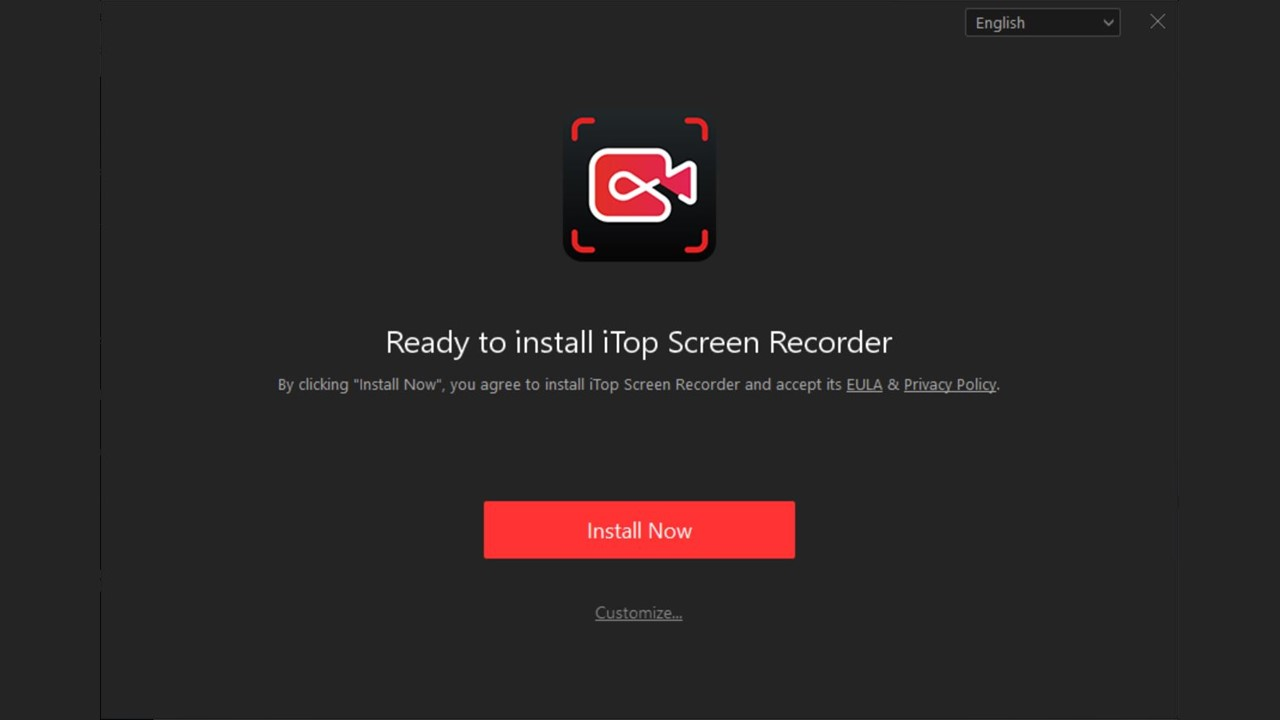
After installation, launch iTop Screen Recorder and adjust your preferences. Select whether to record the full screen or a specific area, configure audio and webcam settings, and choose the desired output format.
Step 2: Record the Screen
Click the “REC” button to start capturing your screen. Whether it’s a software demonstration, a tutorial, or a gameplay session, iTop Screen Recorder will capture every detail flawlessly.
Step 3: Save and Edit
Once you’ve finished recording, click the “Stop” button. iTop Screen Recorder will automatically save the recorded video file. You can then access the built-in video editor to trim, split, merge, add annotations, and apply various effects to your video.
Step 4: Export the Video
After editing, select the desired output format, such as MP4, AVI, or MKV, and save your video. You can now share your masterpiece with others or upload it to your favorite video platform.
With these simple steps, you can quickly harness the power of iTop Screen Recorder to capture, edit, and share your screen recordings effortlessly.
Conclusion:
In conclusion, iTop Screen Recorder is a user-friendly and powerful tool for capturing and creating high-quality screen recordings. With its versatile recording options, advanced editing capabilities, and additional features like webcam recording and audio noise reduction, it provides everything you need for professional video creation.
Start using iTop Screen Recorder today and unleash your creativity with seamless screen recording, powerful editing tools, and professional-quality videos at your fingertips.