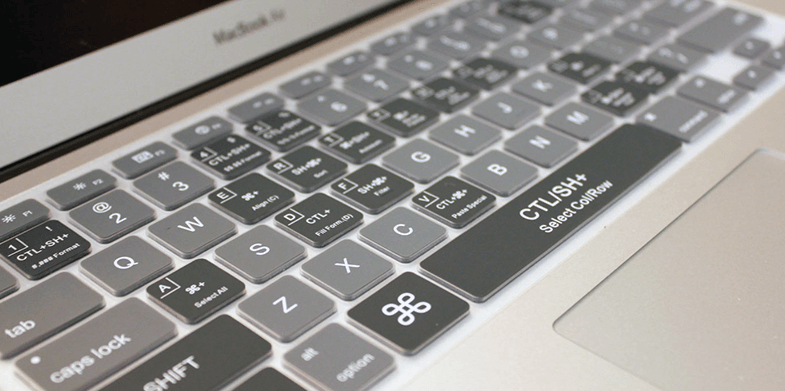Keyboard shortcuts are fusion of two or more keys to perform a desired action, which can also be performed by mouse or other input/pointing device. Keyboard shortcuts saves your efforts and time while working in any software, application, or even on the internet.
For most of us it is very difficult to remember shortcut keys due to wide variety of software’s available in the market and it requires too much mental effort to learn them. In turn, this stops users to use shortcuts even though they know it is very useful for them. Keyboard shortcuts are time consuming, but that’s not the whole story; remembering 5-7 shortcuts doesn’t increase your speed. However once you learn them, it will definitely boost your confidence.
Keyboard shortcuts are really helpful when you are doing a task related to the documentation and graphic designing where you need to do lot of formatting and most of the time you will be interacting with keyboard, so here remembering shortcut keys add “icing on the cake”.
The best way to learn keyboard shortcuts is to just disconnect your mouse or track pad while performing desired jobs, but no one go to that extreme. There are few other ways that you can approach. The easiest is to download some application that will pop-up shortcuts whenever you move your mouse to perform desired action for example ctrl+c for copy. Alternatively, you can undergo some online training that helps you in learning shortcuts for programs like Excel, Illustrator, Photoshop and many more. The best available website is shortcutfoo.
Microsoft Excel is a spreadsheet program owned by Microsoft. Excel is capable of analyzing data, performing calculations, and incorporating information from different programs. When we talk about keyboard shortcuts there are more than 200 shortcuts for window and mac operating system in excel spreadsheet.
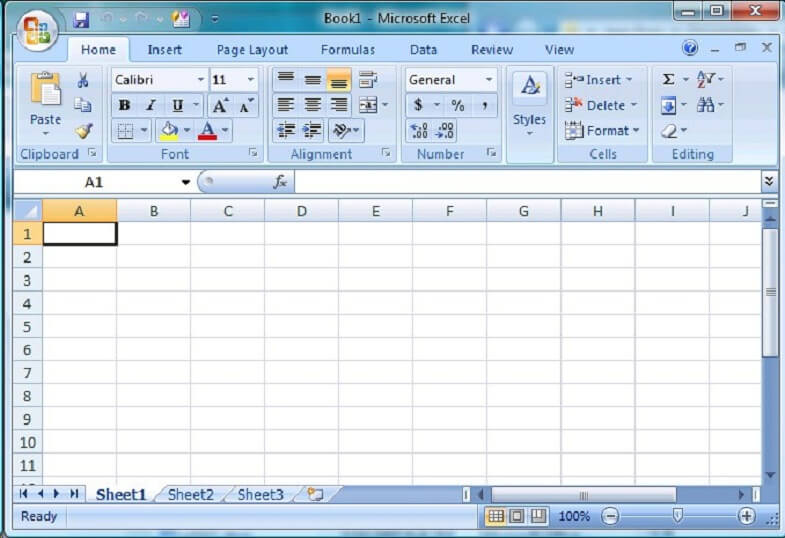
In this article we are listing 30 shortcut keywords that are very easy to remember and save you a lot of time.
| COMMAND | DESIRED ACTION | |
| 1 | Ctrl+A | Select All (selects the entire worksheet) |
| 2 | Ctrl+B | Bold (applies or removes bold formatting to font) |
| 3 | Ctrl+C | Copy (copies the selected cells) |
| 4 | Ctrl+F | Find (shows the Replace and Find dialog box) |
| 5 | Ctrl+G | Go to (shows the Go To dialog box, F5 also do the same) |
| 6 | Ctrl+H | Replace (displays the Find and Replace dialog box) |
| 7 | Ctrl+I | Italic (applies or removes italic formatting.) |
| 8 | Ctrl+K | Insert Hyperlink (displays the insert/edit hyperlink Dialog box to add new hyperlink or edit the existing one) |
| 9 | Ctrl+l | Create Table (displays the create table dialog box.) |
| 10 | Ctrl+N | New Workbook, File (creates a new, blank workbook/file.) |
| 11 | Ctrl+O | Open, File, (shows the Open dialog box to open or browse a file) |
| 12 | Ctrl+P | Print File, (displays the Print tab) |
| 13 | Ctrl+Q | Quick Analysis (The Quick Analysis options is displayed for the data when your cells consist of the selected data) |
| 14 | Ctrl+R | Fill/Edit Right, (The Fill Right command is used to copy the subjects and layout of the leftmost cell of a particular range in the rightmost cell) |
| 15 | Ctrl+S | Save File, (store/save the file that is active with its current file name and location.) |
| 16 | Ctrl+U | Underline Font, (applies or removes Underlining) |
| 17 | Ctrl+V | Paste, (replace the contents of the Clipboard, gives option only after you have copied or cut an object or text) |
| 18 | Ctrl W | Closes the selected window/ workbook |
| 19 | Ctrl+X | Cut, (cuts the selected cells.) |
| 20 | Ctrl+Y | Repeat, (duplicate the last command or act, if possible) |
| 21 | Ctrl+Z | Undo, (the Undo command deletes the last entry or reverses the last command) |
| 22 | F1 | Help, (Shows the Help task pane, Ctrl+F1 shows or hides the ribbon. Alt+F1 creates a static chart of the data in the existing range. Alt+Shift+F1 inserts a new spreadsheet) |
| 23 | F6 | Switches between the ribbon, task pane, worksheet and Zoom controls. In a spreadsheet that has been fragmented. Ctrl+F6 shifts to the next spread book window when more than one window is open. If we use Shift+F6 it switches between the spreadsheet, Zoom controls, task pane, and ribbon. |
| 24 | F7 | Spell check, (shows the spelling dialog box in the active spreadsheet or selected range. Ctrl+F7 executes the Move command on the spreadsheet window when it is not maximized) |
| 25 | F10 | Activates the key tips or turn them off, (Pressing Alt gives the same functionality, Alt+Shift+F10 shows the menu or note for an Error Checking button, Shift+F10 shows the shortcut menu for a selected item, Ctrl+F10 maximizes or returns to the selected workbook window) |
| 26 | F12 | Save AS, (displays save as dialog box) |
| 27 | Ctrl + shift+: | Current Time, (Insert Current Time in worksheet) |
| 28 | Ctrl+; | Current Date, (Insert Current Date in worksheet) |
| 29 | Ctrl + Shift + P | Font Size, (Change the font size in worksheet) |
| 30 | Ctrl + Shift + H | Select Hyperlink |
Also Check: Top 3 Tutorials on Creating a Pivot Table in Excel
It is generally acknowledged by experts that you can increase your productivity and can perform more tasks by using the keyboard shortcuts instead of mouse. Apart from speed and efficiency there are few other reasons that force you to use keyboard over mouse like, Extensive use of mouse is linked with Repetitive Syndrome Injury, helps in multitasking, complementarity and many more.
This article was aimed at providing the 30 easy to use and remember shortcut keywords in Microsoft Excel spreadsheet out of many shortcut keywords. Do you also possess that creative mindset; then you must have something to add to this list. Feel free to leave a comment below.