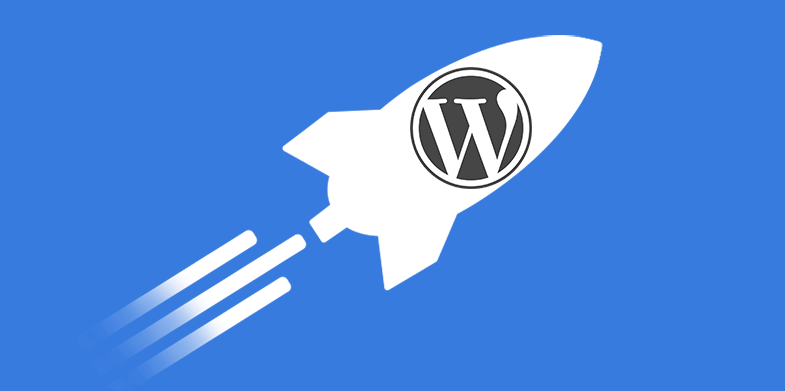Did you know that a web page that loads in three seconds will experience 50 percent higher bounce rates, 22 percent fewer page views, and 22 percent fewer conversions compared to pages that load in one second?
The stats are frightening and the numbers only get worse, the longer it takes for your site to load.
However, you don’t have to be stuck with slow-loading pages. If you’re running on WordPress, there are several easy steps you can take to speed up your site. Start with these five tips to see how much faster you can get your site to load for better conversion rates.
1. Upgrade Your Hosting Package
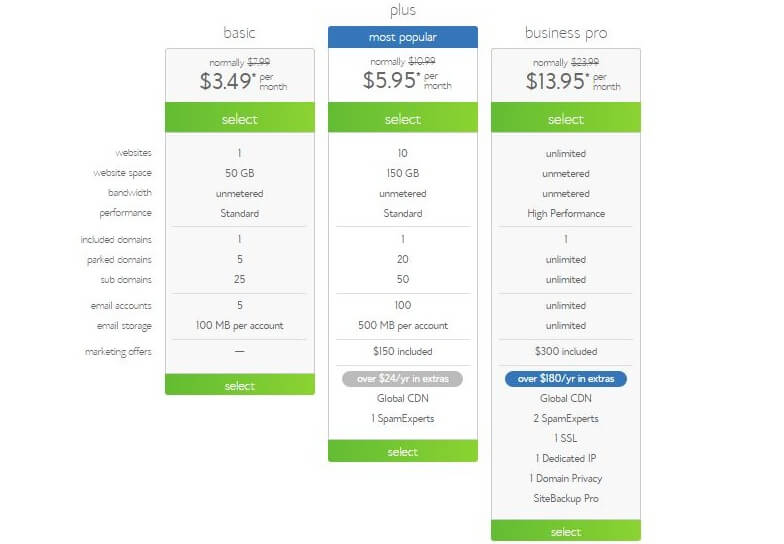
The speed of your WordPress site starts with your web host and hosting package. Shared web hosting, for instance, is a lot slower than dedicated web hosting because the server has to split its resources between numerous accounts and domain names. The better the server and the fewer sites hosted on that server, the faster users can connect to it.
If you’re unsatisfied with your current web host, you can switch to a new one. This can be a complicated process, but it’s possible to switch web hosts without downtime, and it can be worth it in the long-run.
If you like your web host but are looking for a faster server, consider upgrading your hosting package. For example, if your site is hosted through Bluehost, you can upgrade from a basic or plus shared hosting package to a business pro package. Business pro users experience faster loading times because their sites are hosted on servers with fewer shared users.
If you’re looking for even faster loading times, consider VPS or dedicated hosting. Both hosting models dramatically increase server resources available to you, which speeds up your site.
2. Delete Unused Plugins
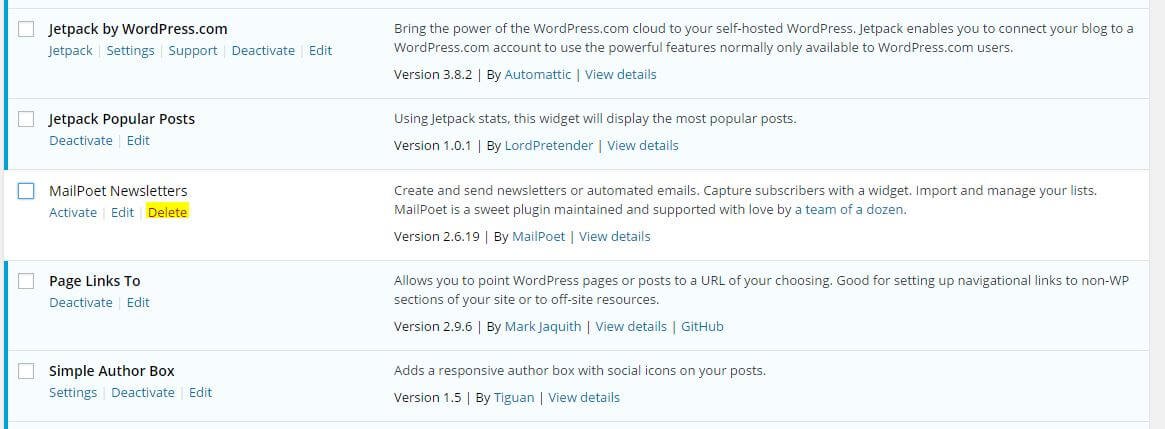
When users land on your website, their computer has to download the site files before they can view what’s on the page. When you have unused or unneeded files lying around, you’re slowing your site down for no reason since users still have to load those files.
For WordPress users, extra plugins can slow your site. Do yourself a favor and delete any plugins you don’t need.
However, WordPress plugins come with another problem. It’s not about how many plugins you have on your site; it’s about the quality of those plugins. You can also check our post on ‘Must have WordPress plugins‘ if you are confused which plugins to choose for your WordPress website. If your site slows to a crawl, it may be due to trouble with a plugin. The plugin itself may have issues, or it could be incompatible with a separate plugin you’ve installed.
The good news is that it’s easy to find the trouble-making plugin. From your plugins page, select all of your plugins and disable them. Then, activate them one at a time. Test your site speed each time you activate one. Once it slows, you know that the last plugin you activated is causing the issue.
3. Install a Caching Plugin
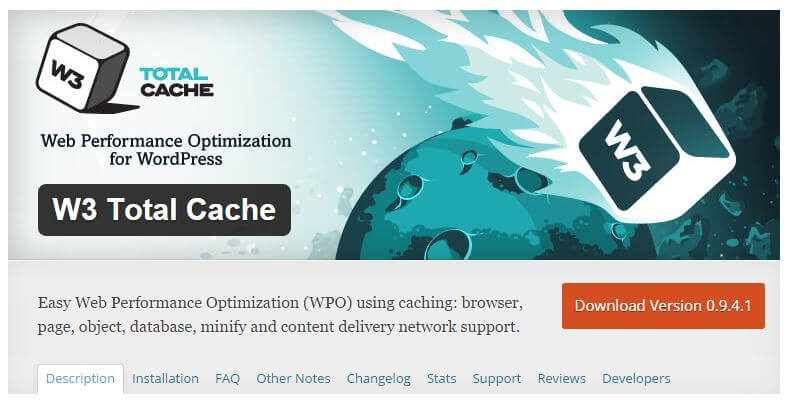
A caching plugin, like the popular W3 Total Cache plugin, is one of the quickest and smartest ways to speed up your site.
What it does is it stores your images, CSS, and Javascript files on the server. That way, your site doesn’t have to load from scratch for every visitor. This saves resources and time for all users, and it only takes a few minutes to set up. (Plus, W3 Total Cache is free!)
4. Choose a Quality Theme
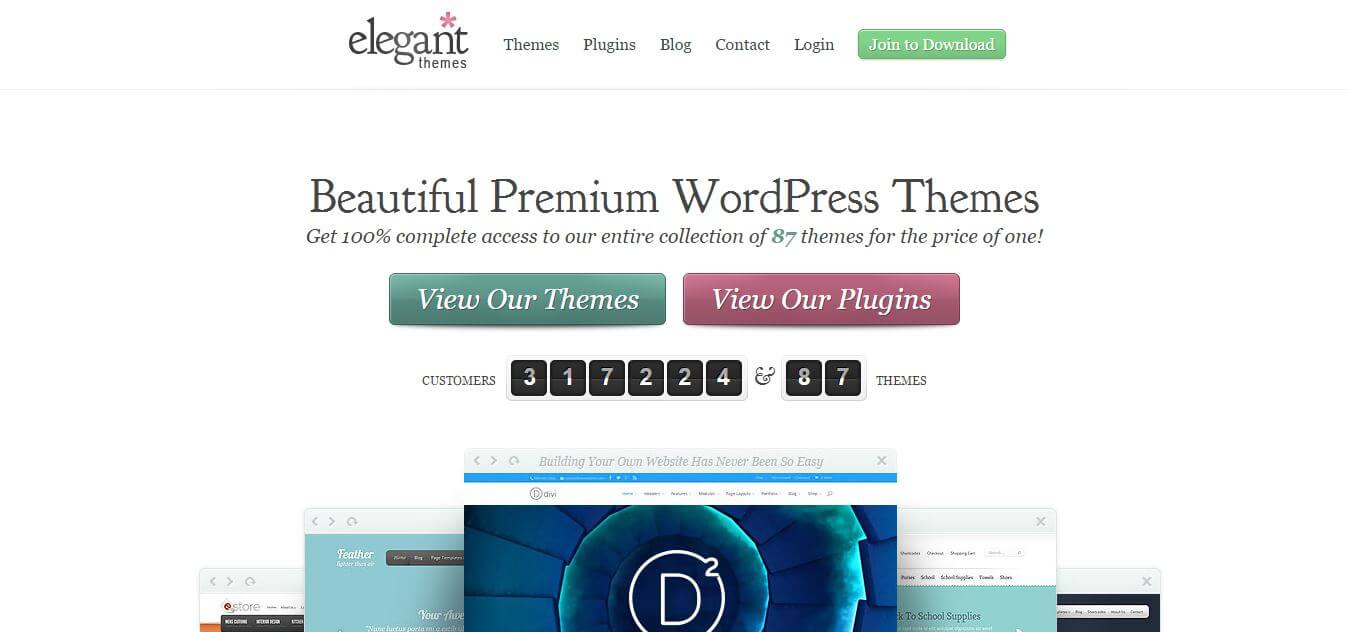
What made you choose your current web theme? Chances are it was the visual style or features included. But did you know that your web theme can also impact how fast your site loads?
You want a theme that’s optimized to load quickly, and you don’t want it bloated with features you’ll never use. Research web themes and customer reviews before downloading themes to get a better idea of how they will impact your site performance.
Generally, you’ll have better luck with a premium WordPress theme, such as those from StudioPress or Elegant Themes.
5. Control Post Revisions
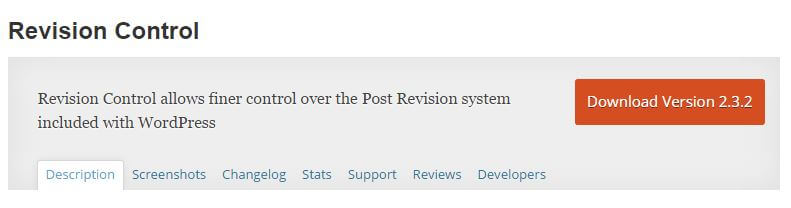
Did you know that each time you save a post as a draft or edit a page that draft is saved on your server? The more drafts you have, the more space you’re unnecessarily using on your server. By limiting how many drafts you save, you can free up server space to make your site load faster.
With a plugin like Revision Control, you can choose how many revisions to keep on your server. Chances are you’ll want to save a few backup drafts in case you need to refer to them in the future, but there’s no reason you need 20 separate files of practically the same post.
WordPress is popular for a good reason, but without optimizing your site, it will slow down and you’ll lose traffic and sales. Start with these five above mentioned tips to speed up your WordPress site.