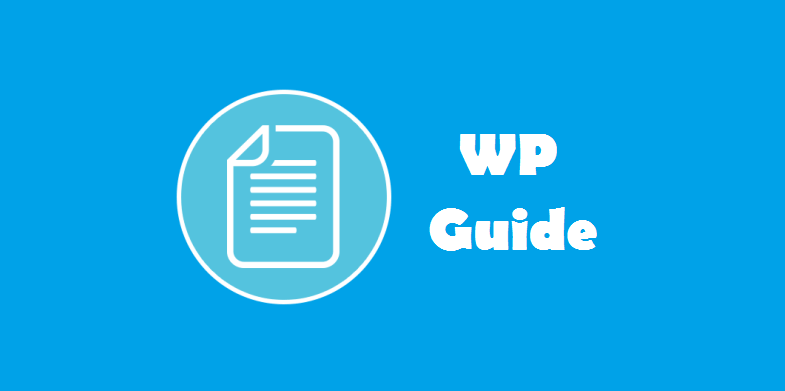WordPress plugin repository is the most trusted source for plugins. Every WordPress user, regardless of their experience level administrating a website, will start their plugin-search from WordPress repository before heading out to other markets.
This makes it a perfect platform for developers to showcase their work and get recognition from a massive global community. Great plugins shared on WordPress directory can turn a no-name developer into an upstanding community member overnight. Your work gets instant feedback and comments, there’s a free forum for support threads, and the numbers are already-crunched and ready to be bragged-about. This translates to reputation, which leads to better clients and more business.
Given its undisputed position and trust, it’s remarkably easy to get your plugin hosted on the directory.
So instead of beating around the bush, here is the straightforward path developers (and their plugins) need to take to WordPress repository:
The Process:
It’s a super simple, 3-step process (barring the one where you write a plugin). You’ll need to:
Step 1. Log in to WordPress.org account
You need to have an account on WordPress.org to create and upload a plugin. Login to WordPress.org
Step 2. Write your Plugin
This is where you create magic with code. For detailed instruction on how to write a plugin, see Writing a Plugin on WordPress Codex.
Step 3. Submit your Plugin for Review
Go to Add Plugin page and submit your plugin for review. Wait for review team to complete the process, which may take a ‘vaguely defined amount of time’.
If you get approved, follow to step 4. If not, make suggested changes and resubmit.
Step 4. Subversion Repository
Congratulations. Your plugin got approved. Now you get access to Subversion Repository for storing your plugin.
This is so that WordPress hosts and puts your plugin for free distribution (‘check out’ a copy) to anyone but only you can make changes in the plugin on your own machine and upload those changes back to the central server (‘check in’).
It keeps track of all revisions (versions) and saves previous versions (for your use only).
Make sure you check out the page for Subversion Repository. WordPress has a very simple 3-step guide to uploading, editing, and tagging a plugin on SVN. Try using Version (Mac) or Tortoise (Windows) as a GUI for your SVN client. For instance, you can create and organize the plugin files in half the time on Tortoise like this:
- Branches Folder: For releasing major updates.
- Tags Folder: For releasing minor updates.
- Trunk Folder: Beta version where you can tinker with new features you’d like to add and test.
Note: You don’t need to manually compress your files while using SVN.
IMPORTANT NOTE: You’ll also need to put a text file in the Subversion repository.
- Copy the entire text from the following file: https://wordpress.org/plugins/about/readme.txt.
This readme.txt file contains all relevant information which allows it to show up in the Plugins Directory when a user is looking for it. You’ll need to substitute the relevant information, save the file, and upload it to your SVN repository with the rest of the plugin files.
Once your plugin is uploaded on Subversion Repository, you get the benefits of a remote server which lets you host, manage, edit, and track all plugin files, its versions, and download (‘check out’) history.
Once you’ve uploaded all the files, you’re done. Your plugin will appear in the Directory within minutes.
Must See: Top 10 plugins which every WordPress website must have in 2015
The Submission Guidelines:
Now to make sure you actually get approved, you’ll need to follow some guidelines. Unlike Theme Review, plugin guidelines are actually rather easy to follow:
- The plugin you’re uploading on the repository must be licensed under GPLv2 (or later)
- The plugin shouldn’t do anything illegal (review team will determine this)
- Use of Subversion directory is mandatory.
- Try not to be a spammer: Don’t add any external links on the public site, without the user’s permission.
Endnote
And that’s all there is to it.
There could be some trouble with the SVN, but it’s actually rather simple once you get started. Just don’t shy away from checking out the links I added up there, and keep making progress.
You’ll get there before you know it.
Author Bio: Lucy barret works for HireWPGeeks Ltd. and handles all HTML to WordPress conversion project. She has a team of expert developer to assist her in every project. She is also a blogger with hobbies of writing WordPress related tutorials. You can even follow her company, HireWPGeeks on Facebook