Removing the background from a picture can be a useful skill for a variety of purposes, such as creating transparent images, isolating objects, or adding new backgrounds to a photo. While this task used to require specialized software and expertise, good thing is that there are now many mobile, online, and PC tools available that make it easy for anyone to remove a background from a picture. Check out this article as we explore the best tool available for removing backgrounds from pictures, including both online and Computer.
PicWish is an online photo editing and design platform that allows users to create and edit images and graphics for various purposes, such as social media posts, marketing materials, invitations, and more. This tool offers a wide range of tools and features for editing and enhancing photos, as well as creating graphic designs from scratch. Some of the tools available on PicWish include filters, text overlays, backgrounds, stickers, and various shapes and design elements. Users can also upload their own images to use in their designs or choose from a selection of pre-designed templates. Overall, PicWish appears to be a comprehensive online platform for editing and designing photos and graphics for various purposes. Here are the steps that you need to follow on how to remove background from pictures using PicWish.
For Online:
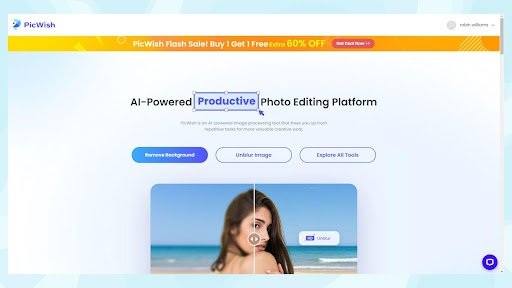
- Go to the official site for PicWish.
- Click the Remove Background button.
- Get your image by clicking the Upload Image button or just drag your image to the interface. Once the image is uploaded, wait for the tool to process the image.
- You can also use the “Edit” option to make additional changes to the image, such as adjusting the brightness, contrast, or saturation.
- Once you’re done, save the image by clicking on the “Download” button.
For Desktop:
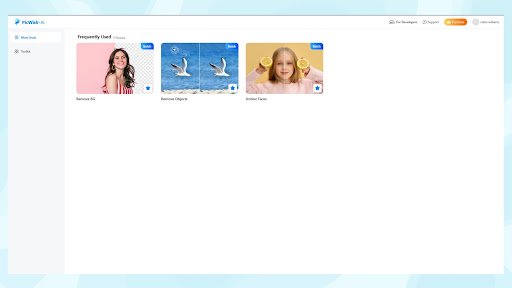
- Get the app and have it installed on your PC.
- Launch the app, go to Toolkit, and choose Remove BG.
- Upload your image and hit Start to begin the process.
- You can choose Manually to make additional modifications including Portraits, Products, Graphics, Brush size, and Soft Edges.
- Go to the Background tab if you want to choose from the pre-set colored background to just upload via the custom option.
- You can also add shadows by going to the Effect Tab.
- Finally, get your edited image by clicking the Save All button below.
For Mobile:
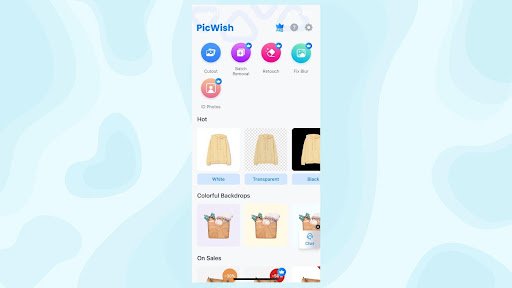
- Install the app on your mobile phone.
- Choose Transparent option and upload your picture.
- Select options below if you want to modify your image or just tap save icon to keep your transparent image.
Conclusion
With PicWish, you can remove the background from images in just a few clicks, and the software also allows you to replace the background with a new image or choose a transparent background. Moreover, PicWish is available as an mobile app, online tool, and as a downloadable software, making it convenient for users to access and use it.
Also Read: Check Out The Best Video Editing Tools!