WordPress is among the most popular Content Management Systems that are widely being used. Initially it was mainly for creating blogs, but with the introduction of new plugins and updates, it became diverse. Nowadays, people use WordPress CMS for making online stores, blogs, websites and online forums.
Here are ten problems you might have encountered due to the new updates, plugins and themes.
1) Hosting your website online
In order to create your WordPress site, you need to create a database and link it to your site. However, the issue comes in when you create it offline; it will result in an error when uploading it online.
After you purchase a domain;
- Contact your hosting providers to provide you with the space.
- You may then zip your offline WordPress site and database for uploading.
- Make sure you upload the site.zip on the public html and the database on the PhpMyAdmin after creating the database on MySQL.
- You may then change the database name and password on the config.php file found on the site.zip you have extracted.
- Make sure you extract your site.sql file on the new database you have created.
- Alternatively, you can create a new database on your cPanel and when setting it up, write your database’s details for right configuration. This will automatically link it to the website.
- You can then access your website using the URL link.
You need to be careful while uploading it, to ensure you don’t get any error messages that may waste your lot of time.
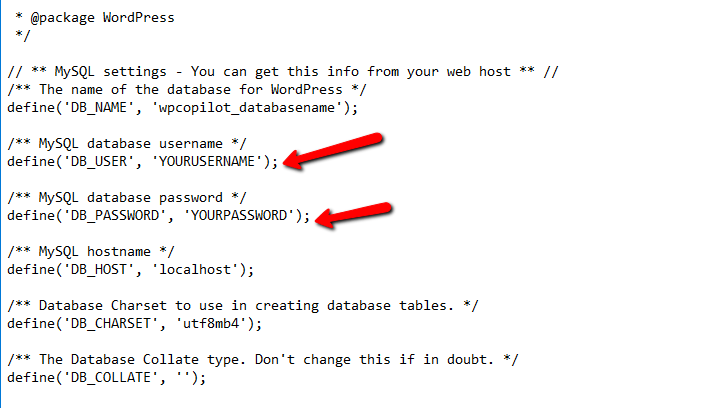
2) The “Error establishing a Database Connection” issue
There are times; when the following message will appear “Error establishing a database connection”. This is mainly caused by three factors:
- a problem with the hosting server,
- an error in the wp-config.php file
- or the site being hacked.
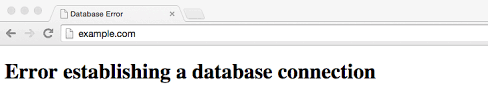
For starters, if the issue is with the hosting server, you need to contact the hosting providers and see their regulations to fix the error.
Secondly, it means that the configuration between your site and database is not correct. This is mainly due to wrong credentials on the database user name, password and host. You need to closely scrutinize all the details to make sure that they correspond with each other. It is advisable to copy paste the details somewhere else for reference.
Third possible issue is that you need to scan the site to see if there are any signs of hacking using a security tool. After the scanning, make sure you change your login details to ensure the hacker can’t get access to it.
Read More: – What’s New on WordPress in 2018
3) Unable to access the WordPress admin
This normally happens when a third party had previously tried to access the dashboard. WordPress is quite secure and notices when someone tries to crack the password of the site. This makes it automatically lock out anyone who tries to access the admin area even with the right credentials.
In order to solve this, you need to access the code files of the same and try to change the password from within. However, this may also happen if you have forgotten your password which you can easily retrieve from your admin-email.
In the future, if you are restricted from the dashboard access, try these two tips.
4) WordPress login redirect error
It is common to encounter a refreshing and redirecting error when trying to access the dashboard. Don’t be surprised if you are redirected back to the login page after entering the password and username. This is due to incorrect values for the site URL and home URL fields.
The URL credentials on the main site may be different with the ones in the database set-up. It may also be caused by poorly configured permalinks and redirects setup in the htaccess file.
Read More: – 5 Ways That You Can Simplify Using WordPress
5) The White Screen
If it ever occurs that a white screen appears while trying to access your WordPress website, don’t panic. This is mainly caused by an exhausted memory limit, poorly coded theme and plugin that you might have recently installed.
You need to increase the memory limit in the wp.config.php file to a suitable limit like “64M” to provide enough space when uploading large media files.
If you change the limit and it still displays the white screen, you need to disable the recent plugin or theme you might have activated. The plugin or theme might be one leading to error due to incompatibility with the WordPress version. However, you can also try and fix the error of the plugin in its code.
6) Not receiving a password recovery email
It is normal to forget your password, if you haven’t accessed your dashboard for a while. However, the issue comes in when no message is sent to your admin email address.
- If this happens, try and retrieve it through phpMyAdmin in the cPanel of the website.
- Select PhpMyAdmin and select the database of the respective site.
- Then access the wp_users and look for your username to edit it.
- Then click the Go button so as to save it.
You can then access your dashboard using the new password.
Read More: – 20 Amazing WordPress Hacks
7) WordPress: 500 internal server error
This is a common error that mainly occurs when there is a gap or wrong configuration somewhere. The main causes are plugins, memory limit, cache or htaccess file.
Try and figure out if there are any new plugin you might have activated or installed. It may have a disruptive line of code that may be causing the error. For this, you need to deactivate it immediately and reload the site to see if it has returned back to normal.
Alternatively, check the plugins that are working for a similar purpose and deactivate one of them.
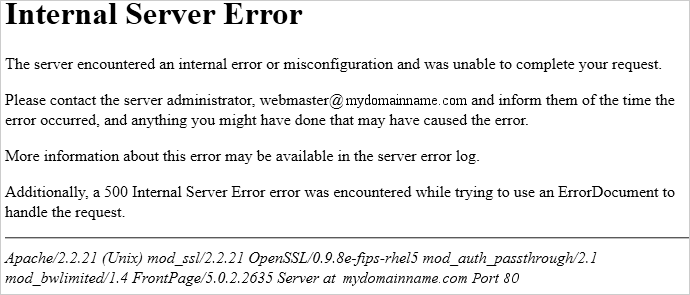
If that doesn’t solve the issue, change the memory limit in the php.ini file or wp.config.php file to “64M”. Don’t change the memory limit to a higher value that may mess around with your website.
The htaccess file may also be the one causing the error. The file is normally found in the root folder where all the website’s files are located. You need to rename it and download it, then create a text file in the system and save the file with the” htaccess” extension. You should then upload it to the root folder and reload the site.
If the three solutions don’t work, try and clear the cache. You can then try to access the website again.
8) Connection Timed out error
This message mainly displays when the website’s server is too overloaded making it unable to complete any request. This may be caused by too many activated plugins and installed themes. They can easily disrupt the system and paralyze it from performing its functions.
If this error displays, make sure you increase your memory limits in the PHP file and WordPress.
You may then clear your cache and reload your WordPress site again.
Read More: – 10 Common WordPress Mistakes
9) Changes you have made don’t reflect
This mainly happens when you make some changes in the back-end of the website. You may change the coding in the files and expect an immediate response, but it can’t be the case. However, this may be due to a caching plugin that had saved the site and hasn’t detected the change yet.
For this, you need to go to the caching plugin and disable it temporarily and reload the site. Once the change is reflected, you can then activate the plugin again.
10) WordPress posts returning 404 errors
This mainly arises when one tries to access a certain post from the front-end. This error is caused by wrong permalink settings. You need to solve the issue by re-configuring the permalinks and updating the new links. After this try to access all the posts after refreshing the pages and clearing the cache.
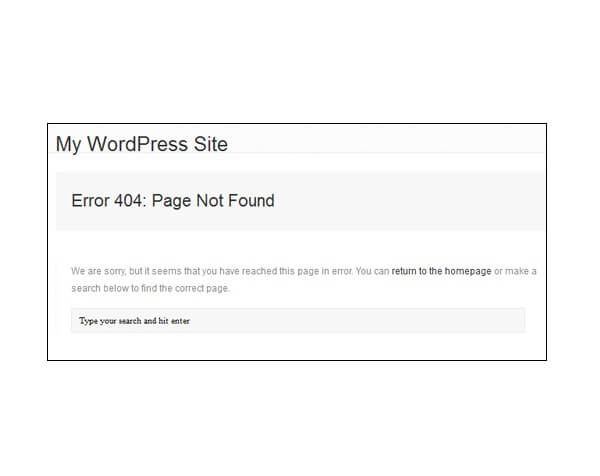
Conclusion: –
These are some of the most common WordPress errors that arise indefinitely. You should be careful whenever you are uploading the site online and doing the entire database configuration.
There are various blogs that provide solutions to similar problems such as; WPBeginner, Tribulant and torquemag.
A slight error can make you waste a lot of time trying to figure it out. However, WordPress errors are easy to solve with the above ten tips.