If you are a user of an iPhone or any Apple device then it’s probably only you or someone relevant who can understand the pain and struggle behind forgetting your Apple ID. Because if you do so, there’s seriously no way that you can Unlock iPhone without a passcode. And without an Apple ID, there’s hardly much you can do with an iPhone or any Apple product. Instead, in other words, it’s not much hard to say that if you can’t Unlock iPhone and have forgotten the passcode, the amazingly advanced smartphone you have values near to having an empty box. (Um, okay maybe not that much, but you’re probably not getting much out of that device when you can’t at all Unlock iPhone.)
So in any such case if you’re all left out of ideas to get you out of it, here’s UkeySoft Unlocker application that would do just the trick. As UkeySoft Unlocker Removes iPhone/iPad lock screen and unlocks iPhone passcode for you. But wait, UkeySoft doesn’t really help iPhone users in this stance, but instead, it also removes iPhone/iPad lock screen.
Now, this is probably a moment of relief for every iPhone user and if not that then every Apple device user, who keeps worrying about getting in a situation where they might forget their Apple ID passcode. Because UkeySoft removes Apple ID from iPhone/iPad/iPod touch without password and gives back the complete control of your device to you for you to use it easily.
UkeySoft Unlocker – A Simple & Easy Go-To to Unlock your Device
The best part about the UkeySoft Unlocker application is that there’s seriously no rocket science in the working and unlocking procedure to this application. Instead, it works to bypass iPhone passcode easily for its users. You simply have to activate it on your Mac computer and wait for a little for it to remove iPhone/iPad lock screen and Unlock iPhone.
Forget your iPhone or iPad Passcode? UkeySoft will help you Remove It.
One of the best features of the UkeySoft Unlocker application is that it unlocks iPhone passcode faster than you know. The process of unlocking your apple device takes the least time and you get an unlocked Apple device by your side in no time. So it doesn’t matter anymore how many times you forget your Apple ID passcode, as UkeySoft Unlocker would surely unlock it for you while it removes Apple ID from IPad/iPhone/iPod touch without a password. And all this is really less time with our step by step tutorials! So that you can reunite with your favorite apps and important documents instantly.
Step 1:
Firstly you need to double-click on the UkeySoft Unlocker icon and launch the program. After this, you can select the second option of “Unlock Screen Passcode” from the two options.
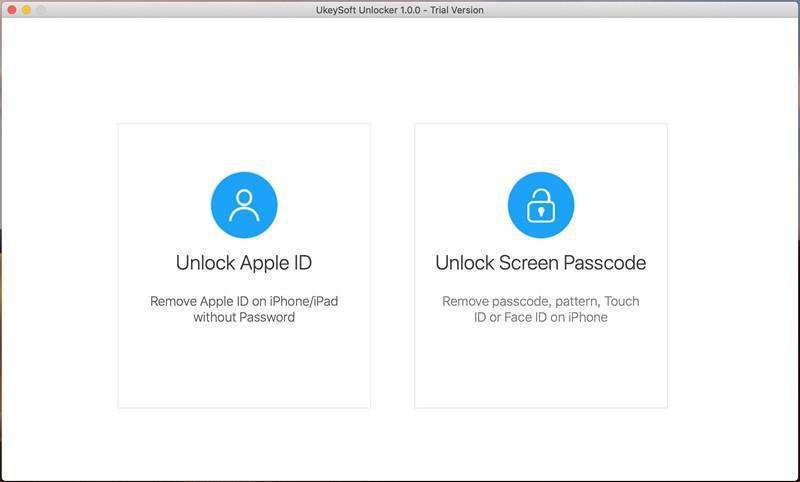
Step 2:
Now you can see the scenarios that can be handled through UkeySoft’s Unlock iPhone passcode feature; as shown in the screenshot. Now connect your iPhone with your mac computer through a USB device and click the “Next” option to unlock iPhone.
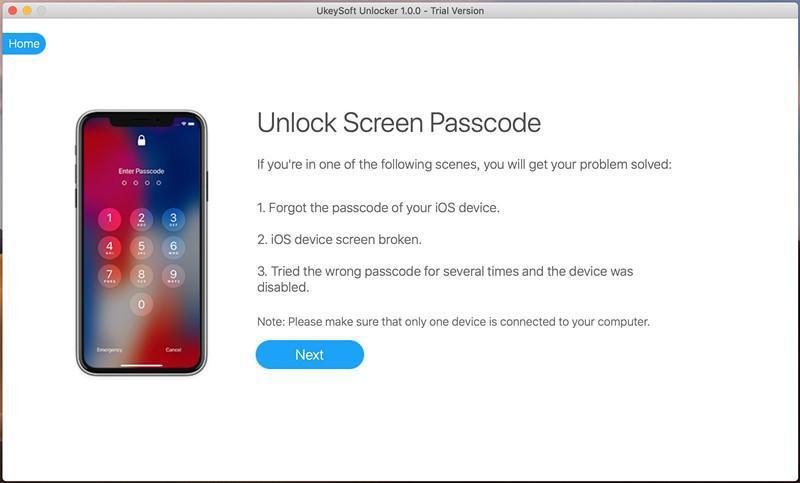
Also, make sure you’ve turned your “Find my Phone” setting off before unlocking your device through UkeySoft Unlocker. And this software will not unlock iPhones that are running on an IOS 11.4 or later.
Step 3:
Now if your device isn’t detected normally by the program during the detection process, you can put your device manually on recovery mode. To put your device on recovery mode follow the steps on the screenshot.
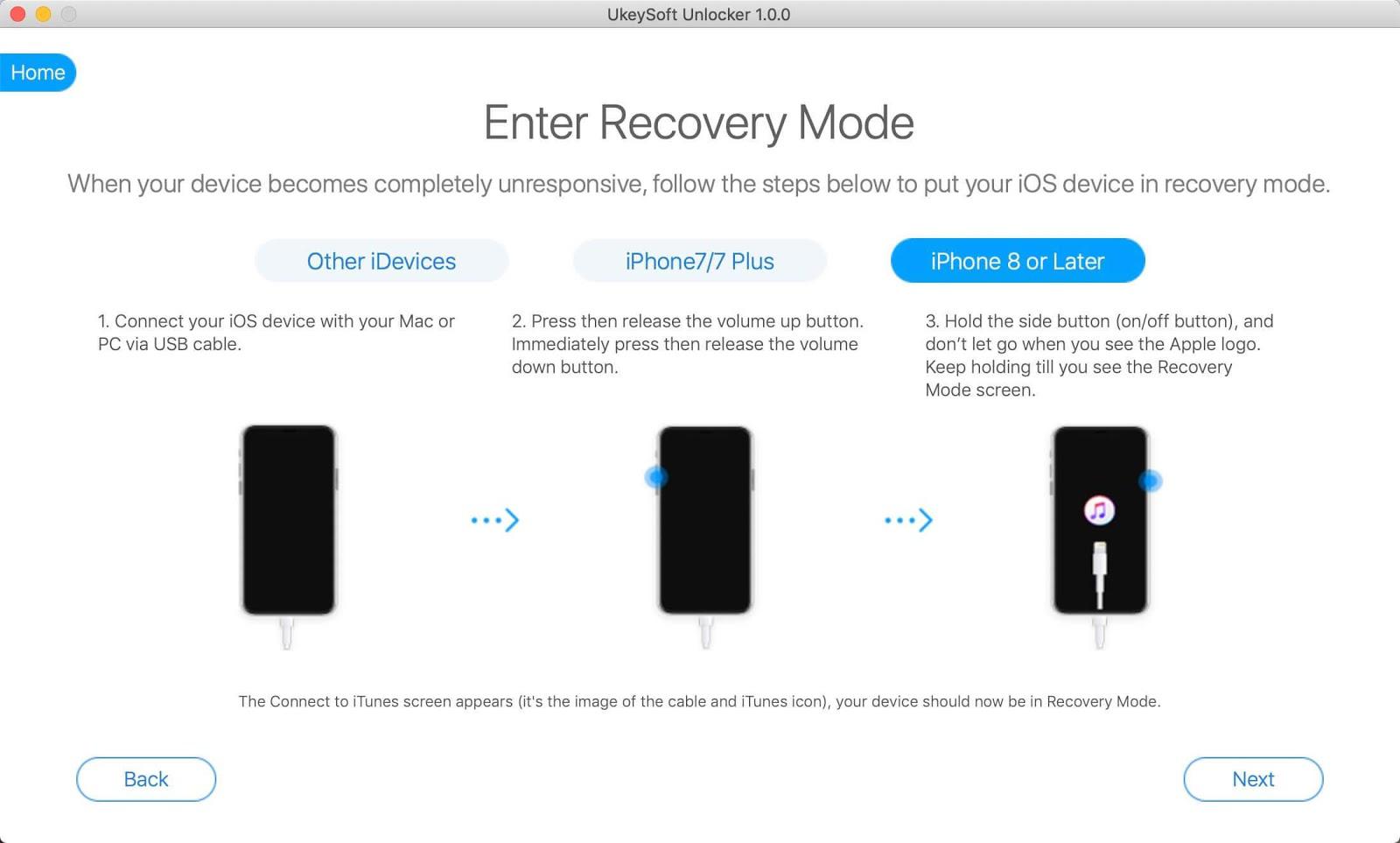
Step 4:
Now it is very important that you allow the software to download the firmware package that is appropriate for your device by clicking the “Download” button.
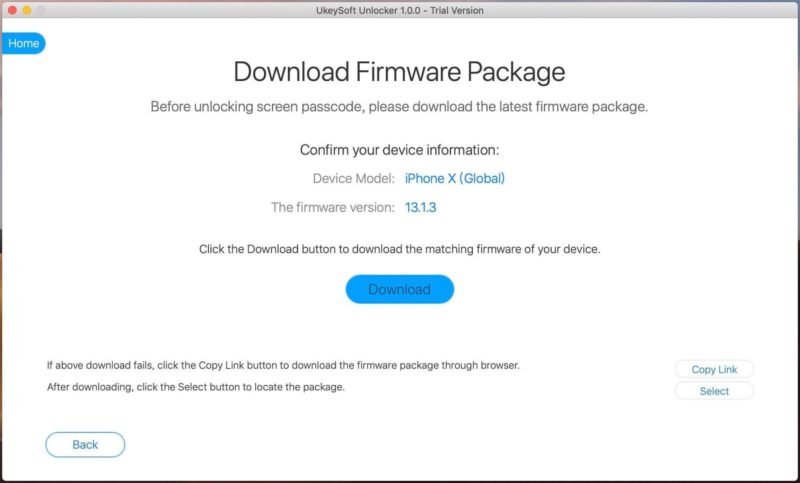
Also if the download fails, you can download a firmware package on your iPhone online through a browser.
Step 5:
After this, you’ll see some warnings appearing by the program. Once you’ve read them carefully, you can click the “Start Unlock” option now.
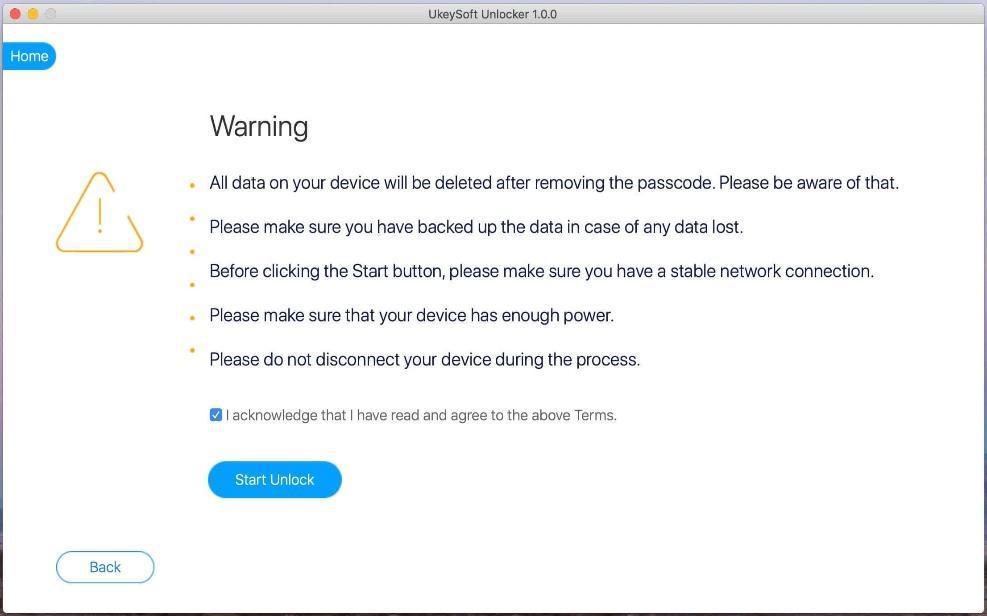
Step 6:
After this, the software will start removing your iPhone’s passcode. Just make sure your device is firmly connected to your computer during the unlock iPhone passcode process.
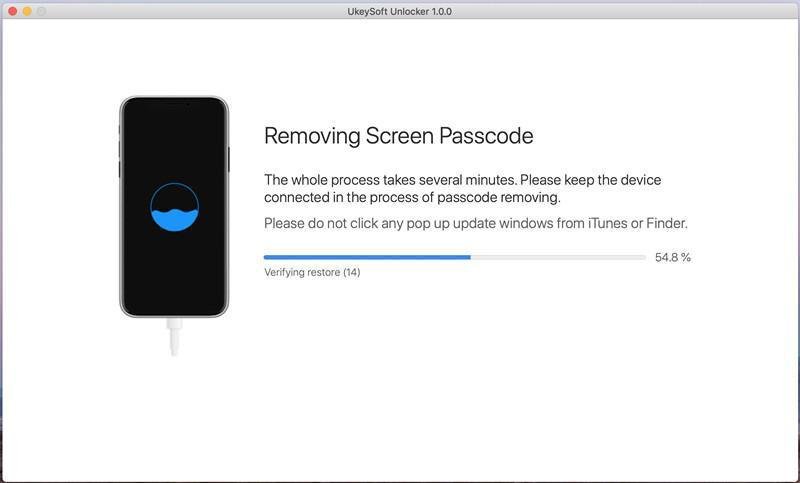
Step 7:
Now after a few minutes, your iPhone will restart and the passcode will be removed successfully. Now you can set your device all over again as you’ve just bought it.
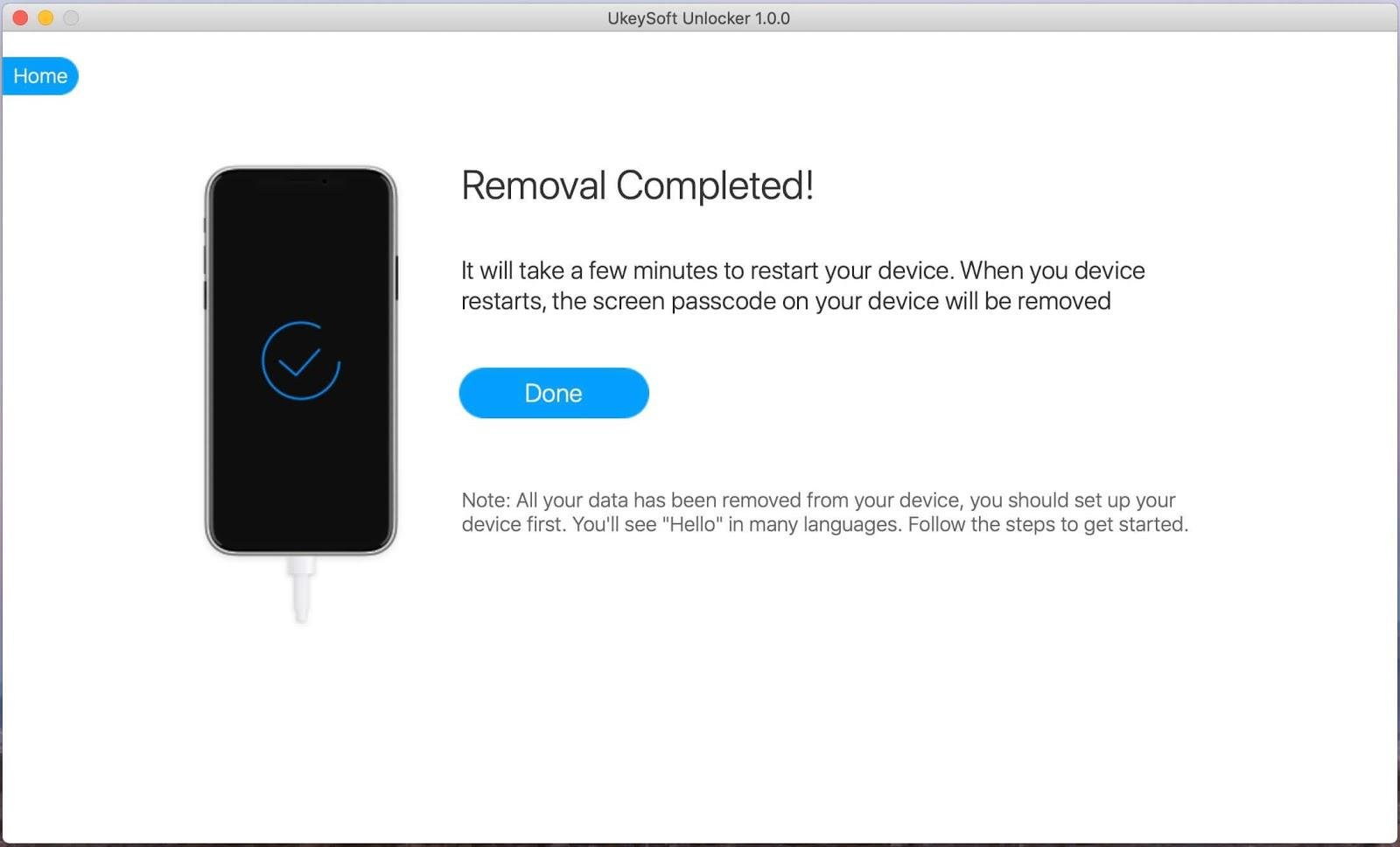
How to Remove Apple ID without Password:
With UkeySoft’s feature of unlocking iPhone/iPad/iPod when you’ve forgotten you’re the password, it’s safer and easier than ever to reactivate your Apple device and remove Apple ID from it. UkeySoft unlocks your Apple device as it removes Apple ID from iPhone/iPad/iPod touch without a password. So it’s not a problem anymore if you’ve forgotten your Apple ID password and are afraid to lose access to your Apple Device because UkeySoft makes sure to get you out of any such situation.
There’s only a step by step instruction to Unlock iPhone passcode through your Mac computer, as the PC version has not yet been released.
Step 1:
Launch the UkeySoft Unlocker by clicking on its icon from your mac computer. Now to unlock iPhone, click on the Unlock Apple ID option.
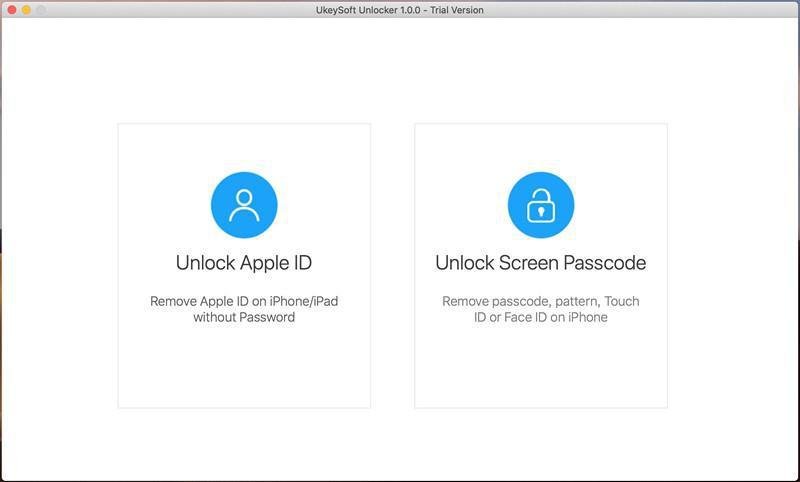
Step 2:
Now connect your iPhone with your Mac computer through a USB device. After this unlock the Apple ID and select the “Trust” option on your phone screen. Also if your device is running on IOS 11.4, then make sure you turn off the “Find my phone” option first.
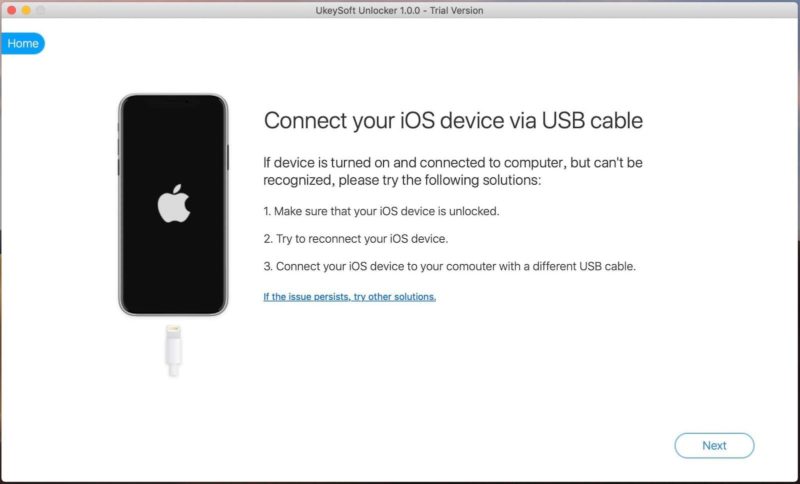
Step 3:
Now once the application detects your connected iPhone successfully, you can click on the “Next” option.
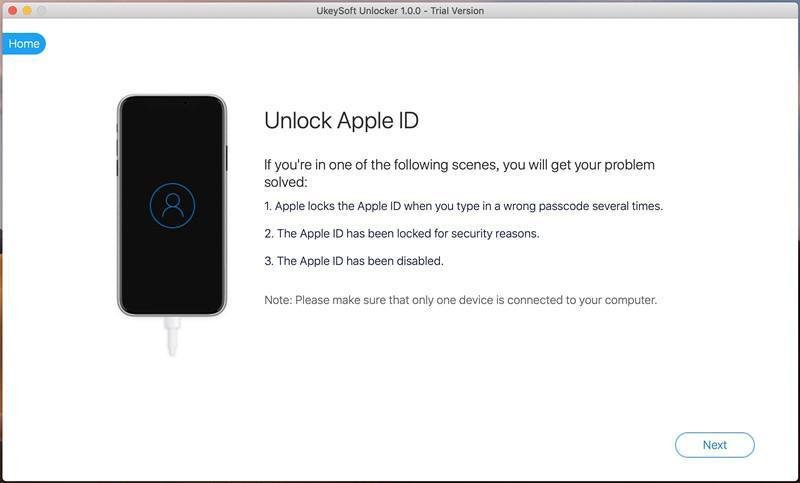
Step 4:
Now once you confirm your device’s information, you can press on the “Start” button in order to start unlocking your Apple ID. And once the process starts, make sure your device is connected well during the process of unlocking.
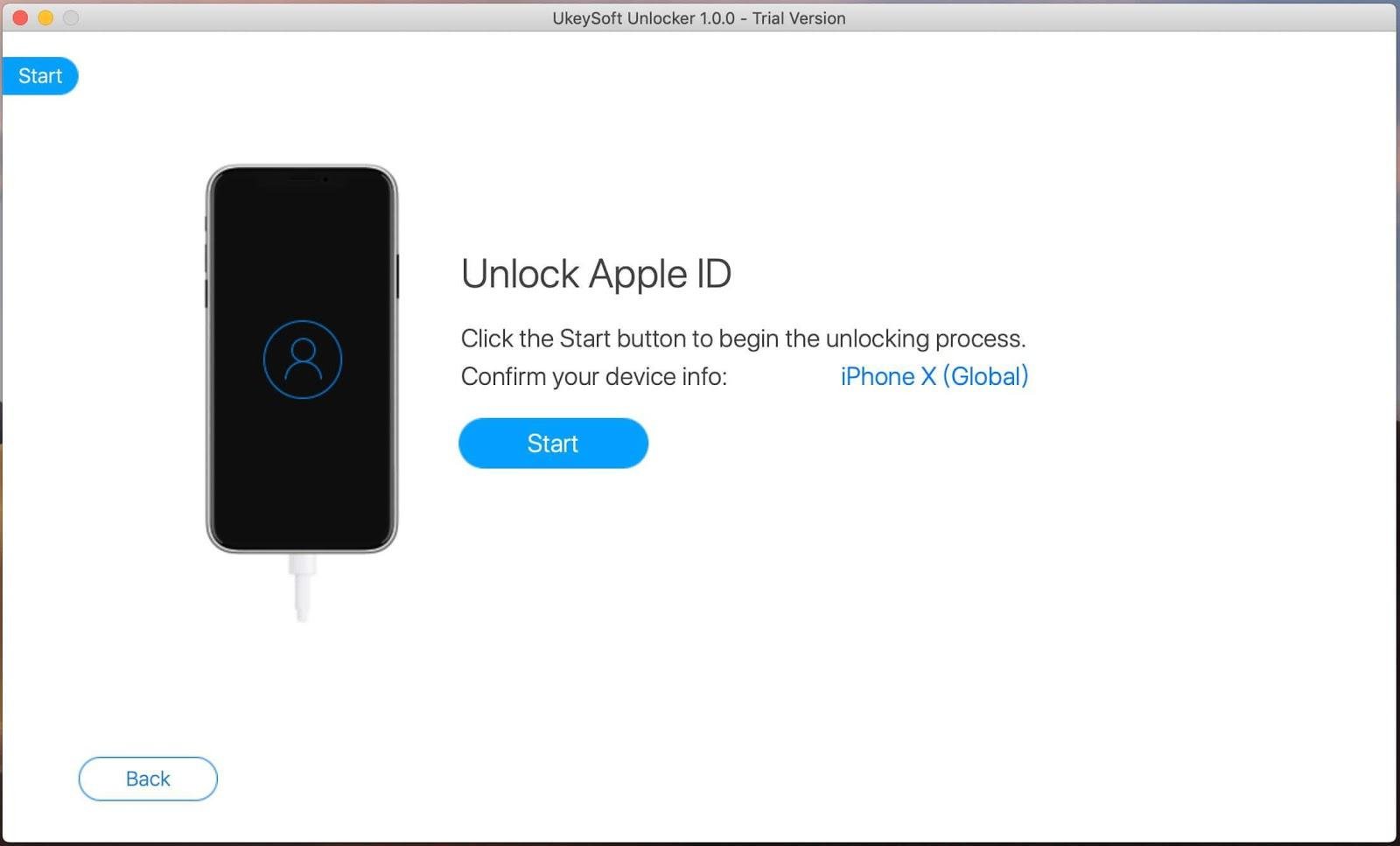
Step 5:
After this when the screen will show that your Apple ID is removed successfully, you can click on the “Done” button. Now you have successfully removed Apple ID from iPhone/ iPad/ iPod touch without password, your device is unlocked and you can add a different Apple ID and password to it.
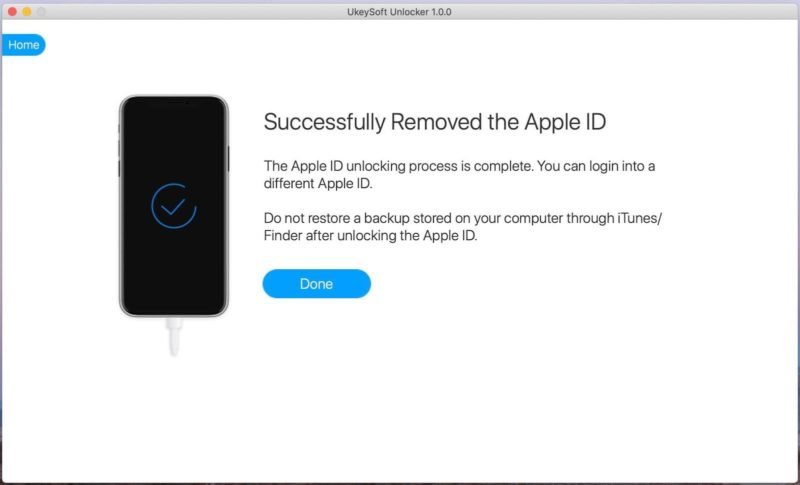
Note: Do not restore your iTunes/Finder backups once you’ve successfully unlocked iPhone from the previous Apple ID.
Conclusion:
It’s quite obvious that UkeySoft Unlocker is now an easy and versatile application for every Apple device user who can’t really manage to remember their ID’s or passwords for a long time. Hence, this UkeySoft Unlocker Unlocks iPhone or any other Apple device and also Remove iPhone screen passcode in a really short time. So if you’re in a hurry or really can’t stay away from staying connected to your phone, UkeySoft Unlocker will assure you that you don’t.

